| [ Team LiB ] |
|
6.2 Custom Server ControlsFor the reasons cited earlier in the chapter, user controls are not always the ideal choice for reuse. User controls tend to be very good for quickly reusing existing user interface elements and code, but custom server controls are much better for developing reusable building blocks for multiple web applications. A custom server control is, in its essence, a class that derives from either the Control or WebControl class of the System.Web.UI namespace, or from one of the classes that derive from these controls. Custom server controls can be used in your ASP.NET Web Forms pages in very much the same way you use the built-in server controls that come with ASP.NET. There are two primary categories of custom server controls:
When designing a new custom server control, you need to consider some issues to decide which type of control to create:
Note that by default, custom server controls expose all public members of the class from which they are derived. This exposure is important to consider when designing a control for use by other developers if you want to limit the customizations they can make. For instance, you might not want developers to change the font size of your control. In such a case, you should avoid deriving from a control that exposes that property. 6.2.1 Rendered ControlsPerhaps the best way to understand the process of creating a rendered custom server control is to see one. Example 6-4 shows a class written in Visual Basic .NET that implements a custom navigation control with the same functionality as the Nav.ascx user control discussed earlier in this chapter. Unlike the user control, which has the linked pages and images hardcoded into the control itself, the custom control in Example 6-4 gets this information from an XML file. Example 6-4. NavBar.vbImports Microsoft.VisualBasic
Imports System
Imports System.Data
Imports System.Drawing
Imports System.IO
Imports System.Text
Imports System.Web
Imports System.Web.UI
Imports System.Web.UI.WebControls
Namespace aspnetian
Public Class NavBar
Inherits Panel
Private NavDS As DataSet
Private _showDividers As Boolean = True
Public Property ShowDividers( ) As Boolean
Get
Return _showDividers
End Get
Set
_showDividers = value
End Set
End Property
Sub NavBar_Load(sender As Object, e As EventArgs) Handles MyBase.Load
LoadData( )
End Sub
Protected Overrides Sub Render(Writer As HtmlTextWriter)
Dim NavDR As DataRow
Dim RowNum As Integer = 1
Dim SB As StringBuilder
MyBase.RenderBeginTag(Writer)
MyBase.RenderContents(Writer)
Writer.Write("<hr width='80%'>" & vbCrLf)
For Each NavDR In NavDS.Tables(0).Rows
SB = new StringBuilder( )
SB.Append(vbTab)
SB.Append("<a href=""")
SB.Append(NavDR("url"))
SB.Append(""" onmouseover=""")
SB.Append("img")
SB.Append(RowNum.ToString( ))
SB.Append(".src='")
SB.Append(NavDR("moimageUrl"))
SB.Append("';""")
SB.Append(" onmouseout=""")
SB.Append("img")
SB.Append(RowNum.ToString( ))
SB.Append(".src='")
SB.Append(NavDR("imageUrl"))
SB.Append("';""")
SB.Append(" target='")
SB.Append(NavDR("targetFrame"))
SB.Append("'>")
SB.Append(vbCrLf)
SB.Append(vbTab)
SB.Append(vbTab)
SB.Append("<img border='0' align='absMiddle' alt='")
SB.Append(NavDR("text"))
SB.Append("' src='")
SB.Append(NavDR("imageUrl"))
SB.Append("' id='")
SB.Append("img")
SB.Append(RowNum.ToString( ))
SB.Append("' name='")
SB.Append("img")
SB.Append(RowNum.ToString( ))
SB.Append("'></a>")
SB.Append(vbTab)
SB.Append("<a href=""")
SB.Append(NavDR("url"))
SB.Append(""" onmouseover=""")
SB.Append("img")
SB.Append(RowNum.ToString( ))
SB.Append(".src='")
SB.Append(NavDR("moimageUrl"))
SB.Append("';""")
SB.Append(" onmouseout=""")
SB.Append("img")
SB.Append(RowNum.ToString( ))
SB.Append(".src='")
SB.Append(NavDR("imageUrl"))
SB.Append("';""")
SB.Append(" target='")
SB.Append(NavDR("targetFrame"))
SB.Append("'>")
SB.Append(NavDR("text"))
SB.Append("</a>")
SB.Append(vbCrLf)
If _showDividers = True Then
SB.Append("<hr width='80%'>")
Else
SB.Append("<br/><br/>")
End If
SB.Append(vbCrLf)
Writer.Write(SB.ToString( ))
RowNum += 1
Next
MyBase.RenderEndTag(Writer)
End Sub
Protected Sub LoadData( )
NavDS = New DataSet( )
Try
NavDS.ReadXml(Page.Server.MapPath("NavBar.xml"))
Catch fnfEx As FileNotFoundException
CreateBlankFile( )
Dim Html As String
Html = "<br>No NavBar.xml file was found, so one was " & _
"created for you. Follow the directions in the file " & _
"to populate the required fields and, if desired, " & _
"the optional fields."
Me.Controls.Add(New LiteralControl(Html))
End Try
End Sub
Public Sub CreateBlankFile( )
'Code to create a blank XML file with the fields used by
' the control. This code is included as a part of the file
' NavBar.vb, included with the sample files for the book.
End Sub
End Class
End Namespace
The real meat of the NavBar control begins with the class declaration, which uses the Inherits keyword to declare that the control derives from the Panel control. This gives the control the ability to show a background color, to be hidden or shown as a unit, and to display the contents of its begin and end tags as part of the control. Next, a couple of local member variables are declared. The location of the declaration is important, since these members need to be accessible to any procedure in the control. A property procedure is then added for the ShowDividers property, which will determine whether the control renders a horizontal line between each node of the control. In the NavBar_Load method, which handles the Load event for the control (fired automatically by ASP.NET), the LoadData method is called to load the NavBar data from the XML file associated with the control. Skipping over the Render method temporarily, the LoadData method creates a new instance of the ADO.NET DataSet class and calls its ReadXml method to read the data from the XML file. If no file exists, the LoadData method calls another method (CreateBlankFile) to create a blank XML file with the correct format for use by the developer consuming the control. This technique not only deals gracefully with an error condition; it provides an easier starting point for the developer using the control. Note that the CreateBlankFile method is declared as public, which means it can be called deliberately to create a blank file, if desired. Last, but certainly not least, the overridden Render method, which is called automatically at runtime when the control is created, iterates through the first (and only) table in the dataset and uses an instance of the StringBuilder class to build the HTML output to render. Once the desired output has been built, the method uses the HtmlTextWriter passed to it by ASP.NET to write the output to the client browser. Note that prior to looping through the rows in the dataset, the render method calls the RenderBeginTag and RenderContents methods of the base Panel control. This renders the opening <div> tag that is the client-side representation of the Panel control, plus anything contained within the opening and closing tags of the NavBar control. Once all the rows have been iterated and their output sent to the browser, the RenderEndTag method is called to send the closing </div> tag to the browser.
You can compile the code in Example 6-4 by using the following single-line command (which can alternatively be placed in a batch file): vbc /t:library /out:bin\NavBar.dll /r:System.dll,System.Data.dll, System.Drawing.dll,System.Web.dll,System.Xml.dll NavBar.vb The preceding command requires that you create a bin subdirectory under the directory from which the command is launched and that you register the path to the Visual Basic compiler in your PATH environment variable. If you have not registered this path, you will need to provide the full path to the Visual Basic .NET compiler (by default, this path is %windir%\Microsoft.NET\Framework\%version% where %windir% is the path to your Windows directory, and %version% is the version number of the framework version you have installed). Example 6-5 shows the XML file used to populate the control, Example 6-6 shows the code necessary to use the NavBar control in a Web Forms page, and Figure 6-1 shows the output of this page. Example 6-5. NavBar.xml<navBar>
<!-- node field describes a single node of the control -->
<node>
<!-- Required Fields -->
<!-- url field should contain the absolute or relative
URL to link to -->
<url>NavBarClient.aspx</url>
<!-- text field should contain the descriptive text for
this node -->
<text>NavBar Client</text>
<!-- End Required Fields -->
<!-- Optional Fields -->
<!-- imageUrl field should contain the absolute or relative
URL for an image to be displayed in front of the link -->
<imageUrl>node.jpg</imageUrl>
<!-- moimageUrl field should contain the absolute or
relative URL for an image to be displayed in front of
the link on mouseover -->
<moImageUrl>node_rev.jpg</moImageUrl>
<!-- targetFrame field should contain one of the following:
_blank, _parent, _self, _top -->
<targetFrame>_self</targetFrame>
<!-- End Optional Fields -->
</node>
<node>
<url>UCClient.aspx</url>
<text>User Control Client</text>
<imageUrl>alt_node.jpg</imageUrl>
<moImageUrl>alt_node_rev.jpg</moImageUrl>
<targetFrame>_self</targetFrame>
</node>
<node>
<url>BlogClient.aspx</url>
<text>Blog Client</text>
<imageUrl>node.jpg</imageUrl>
<moImageUrl>node_rev.jpg</moImageUrl>
<targetFrame>
</targetFrame>
</node>
<node>
<url>BlogAdd.aspx</url>
<text>Add New Blog</text>
<imageUrl>alt_node.jpg</imageUrl>
<moImageUrl>alt_node_rev.jpg</moImageUrl>
<targetFrame>
</targetFrame>
</node>
</navBar>
Example 6-6. NavBarClient.aspx<%@ Page Language="vb" %>
<%@ Register TagPrefix="aspnetian" Namespace="aspnetian"
Assembly="NavBar" %>
<html>
<head>
<script runat="server">
Sub Page_Load( )
'NB1.CreateBlankFile( )
End Sub
</script>
</head>
<body>
<table border="1" width="100%" cellpadding="20" cellspacing="0">
<tr>
<td align="center" width="150">
<img src="aspnetian.jpg"/>
</td>
<td align="center">
<h1>NavBar Control Client Page<h1>
</td>
</tr>
<tr>
<td width="150">
<form runat="server">
<aspnetian:NavBar id="NB1"
showdividers="False" runat="server">
<strong>Navigation Bar</strong>
<br/>
</aspnetian:NavBar>
</form>
</td>
<td>
This is where page content might be placed
<br/><br/><br/><br/><br/><br/><br/><br/><br/>
</td>
</tr>
</table>
</body>
</html>
Figure 6-1. NavBarClient.aspx output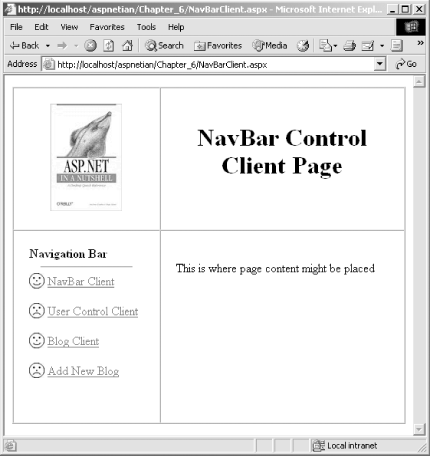 6.2.2 Compositional ControlsAs mentioned earlier in the chapter, compositional controls render their output by combining appropriate controls within the CreateChildControls method, which is overridden in the custom control. Example 6-7 shows the C# code for a compositional control that provides simple functionality for a blog (which is short for web log). The control has two modes: Add and Display. The mode is determined by the internal member_mode, which can be accessed by the public Mode property. Like the NavBar control created in the previous example, the class definition for the Blog control specifies that the class derives from the Panel control (using C#'s : syntax), and also implements the INamingContainer interface. The INamingContainer interface contains no members, so there's nothing to actually implement. It's simply used to tell the ASP.NET runtime to provide a separate naming scope for controls contained within the custom control. This helps avoid the possibility of naming conflicts at runtime, and also allows ASP.NET to properly manage the ViewState of child controls. Also like the NavBar control, the Blog control uses an XML file to store the individual Blog entries. The example uses the same method of retrieving the data, namely creating a dataset and calling its ReadXml method, passing in the name of the XML file. In addition to declaring the _mode member variable and the BlogDS dataset, the example declares two Textbox controls (which will be used when adding a new blog entry) and two more string member variables (_ addRedirect and _email). The code in Example 6-7 then creates public property accessors for all three string variables. The Mode property determines whether the control displays existing blogs or displays fields for creating a new blog. The AddRedirect property takes the URL for a page to redirect to when a new blog is added. The Email property takes an email address to link to in each new blog field. Next, the program overrides the OnInit method of the derived control to handle the Init event when it is called by the runtime. In this event handler, you call the LoadData method, which, like the same method in the NavBar control, loads the data from the XML file or, if no file exists, creates a blank file. It then calls the OnInit method of the base class to ensure that necessary initialization work is done. Next is the overridden CreateChildControls method. Like the Render method, this method is called automatically by the ASP.NET runtime when the page is instantiated on the server. The timing of when CreateChildControls is called, however, is not predictable, since it may be called at different times during the lifecycle of the page, depending on how the control is coded, and other factors. Since the ASP.NET runtime will deliberately wait as long as possible to create the child controls, you may want to call the EnsureChildControls method (inherited from the Control class) to make sure that controls are created before you attempt to access them. A good example of this is when you expose a public property on your control that gets its value from a child control. If a client of your control attempts to access this property, and the child control has not yet been created, an exception will occur. To avoid this, you would add a call to EnsureChildControls to the property procedure: Public Property MyTextValue( ) As String
Get
Me.EnsureChildControls( )
Return CType(Controls(1), TextBox).Text
End Get
Set
Me.EnsureChildControls( )
CType(Controls(1), TextBox).Text = value.ToString( )
End Set
End Property
Also unlike the Render method, you don't want to call the CreateChildControls method of the base class, or you'll create a loop in which this method calls itself recursively (and the ASP.NET process will hang). In the CreateChildControls method, you check the value of the _mode member variable and call either the DisplayBlogs method or the NewBlog method, depending on the value of _mode. Note that this value is set by default to display, so if the property is not set, the control will be in display mode. Also note that the example uses the ToLower method of the String class to ensure that either uppercase or lowercase attribute values work properly. The DisplayBlogs method iterates through the data returned in the dataset and instantiates controls to display this data. We use an if statement to determine whether more than one entry in a row has the same date. If so, we display only a single date header for the group of entries with the same date. We add an HtmlAnchor control to each entry to facilitate the readers' ability to bookmark the URL for a given entry. Then we write out the entry itself and add a contact email address and a link to the specific entry at the end of each entry. Example 6-7. Blog.csusing System;
using System.Data;
using System.Drawing;
using System.IO;
using System.Web;
using System.Web.UI;
using System.Web.UI.HtmlControls;
using System.Web.UI.WebControls;
namespace aspnetian
{
public class Blog:Panel, INamingContainer
{
protected DataSet BlogDS;
protected TextBox TitleTB;
protected TextBox BlogText;
private string _addRedirect;
private string _email;
private string _mode = "display";
public string AddRedirect
{
get
{
return this._addRedirect;
}
set
{
this._addRedirect = value;
}
}
public string Email
{
get
{
return this._email;
}
set
{
this._email = value;
}
}
public string Mode
{
get
{
return this._mode;
}
set
{
this._mode = value;
}
}
protected override void OnInit(EventArgs e)
{
LoadData( );
base.OnInit(e);
}
protected override void CreateChildControls( )
{
this.Controls.Clear( );
if (this._mode.ToLower( ) != "add")
{
DisplayBlogs( );
}
else
{
NewBlog( );
}
}
protected void LoadData( )
{
BlogDS = new DataSet( );
try
{
BlogDS.ReadXml(Page.Server.MapPath("Blog.xml"));
}
catch (FileNotFoundException fnfEx)
{
CreateBlankFile( );
LoadData( );
}
}
protected void DisplayBlogs( )
{
DateTime BlogDate;
DateTime CurrentDate = new DateTime( );
DataRowCollection BlogRows = BlogDS.Tables[0].Rows;
foreach (DataRow BlogDR in BlogRows)
{
string BDate = BlogDR["date"].ToString( );
BlogDate = new DateTime(Convert.ToInt32(BDate.Substring(4, 4)),
Convert.ToInt32(BDate.Substring(0, 2)),
Convert.ToInt32(BDate.Substring(2, 2)));
if (CurrentDate != BlogDate)
{
Label Date = new Label( );
Date.Text = BlogDate.ToLongDateString( );
Date.Font.Size = FontUnit.Large;
Date.Font.Bold = true;
this.Controls.Add(Date);
this.Controls.Add(new LiteralControl("<br/><br/>"));
CurrentDate = BlogDate;
}
HtmlAnchor Anchor = new HtmlAnchor( );
Anchor.Name = "#" + BlogDR["anchorID"].ToString( );
this.Controls.Add(Anchor);
Label Title = new Label( );
Title.Text = BlogDR["title"].ToString( );
Title.Font.Size = FontUnit.Larger;
Title.Font.Bold = true;
this.Controls.Add(Title);
this.Controls.Add(new LiteralControl("<p>"));
LiteralControl BlogText = new LiteralControl("<div>" +
BlogDR["text"].ToString( ) + "</div>");
this.Controls.Add(BlogText);
this.Controls.Add(new LiteralControl("</p>"));
HyperLink Email = new HyperLink( );
Email.NavigateUrl = "mailto:" + BlogDR["email"].ToString( );
Email.Text = "E-mail me";
this.Controls.Add(Email);
this.Controls.Add(new LiteralControl(" | "));
HyperLink AnchorLink = new HyperLink( );
AnchorLink.NavigateUrl = Page.Request.Url.ToString( ) + "#" +
BlogDR["anchorID"].ToString( );
AnchorLink.Text = "Link";
this.Controls.Add(AnchorLink);
this.Controls.Add(new LiteralControl("<hr width='100%'/><br/>"));
}
}
protected void NewBlog( )
{
Label Title = new Label( );
Title.Text = "Create New Blog";
Title.Font.Size = FontUnit.Larger;
Title.Font.Bold = true;
this.Controls.Add(Title);
this.Controls.Add(new LiteralControl("<br/><br/>"));
Label TitleLabel = new Label( );
TitleLabel.Text = "Title: ";
TitleLabel.Font.Bold = true;
this.Controls.Add(TitleLabel);
TitleTB = new TextBox( );
this.Controls.Add(TitleTB);
this.Controls.Add(new LiteralControl("<br/>"));
Label BlogTextLabel = new Label( );
BlogTextLabel.Text = "Text: ";
BlogTextLabel.Font.Bold = true;
this.Controls.Add(BlogTextLabel);
BlogText = new TextBox( );
BlogText.TextMode = TextBoxMode.MultiLine;
BlogText.Rows = 10;
BlogText.Columns = 40;
this.Controls.Add(BlogText);
this.Controls.Add(new LiteralControl("<br/>"));
Button Submit = new Button( );
Submit.Text = "Submit";
Submit.Click += new EventHandler(this.Submit_Click);
this.Controls.Add(Submit);
}
protected void Submit_Click(object sender, EventArgs e)
{
EnsureChildControls( );
AddBlog( );
}
protected void AddBlog( )
{
DataRow NewBlogDR;
NewBlogDR = BlogDS.Tables[0].NewRow( );
NewBlogDR["date"] = FormatDate(DateTime.Today);
NewBlogDR["title"] = TitleTB.Text;
NewBlogDR["text"] = BlogText.Text;
NewBlogDR["anchorID"] = Guid.NewGuid( ).ToString( );
NewBlogDR["email"] = _email;
BlogDS.Tables[0].Rows.InsertAt(NewBlogDR, 0);
BlogDS.WriteXml(Page.Server.MapPath("Blog.xml"));
Page.Response.Redirect(_addRedirect);
}
protected string FormatDate(DateTime dt)
{
string retString;
retString = String.Format("{0:D2}", dt.Month);
retString += String.Format("{0:D2}", dt.Day);
retString += String.Format("{0:D2}", dt.Year);
return retString;
}
protected void CreateBlankFile( )
{
// code to create new file...omitted to conserve space
}
} // closing bracket for class declaration
} // closing bracket for namespace declaration
Displaying the blog entries is only half the battle. While it would certainly be possible to edit the XML file directly in order to add a new blog entry, it makes much more sense to make this a feature of the control. This is what the NewBlog method does. In the NewBlog method, we instantiate Label and TextBox controls for data entry and a Button control to submit the new blog entry. When the Button is clicked, the Submit_Click event handler method is called when the control is re-created on the server. The Submit_Click event handler, in turn, calls the AddBlog method to insert a new row into the BlogDS dataset and then writes the contents of the dataset back to the underlying XML file. Before using the control, of course, we'll need to compile it and place it in the application's bin directory. The following snippet can be used to compile the control: csc /t:library /out:bin\blog.dll /r:system.dll,system.data.dll, system.xml.dll,system.web.dll blog.cs Example 6-8 shows the ASP.NET code necessary to instantiate the Blog control programmatically. Note the use of the PlaceHolder control to precisely locate the Blog control output. For this code to work correctly, the compiled assembly containing the Blog control must reside in the application's bin subdirectory. Figure 6-2 shows the output of the control when used in the client page shown in Example 6-8. Figure 6-2. Output of BlogClient.aspx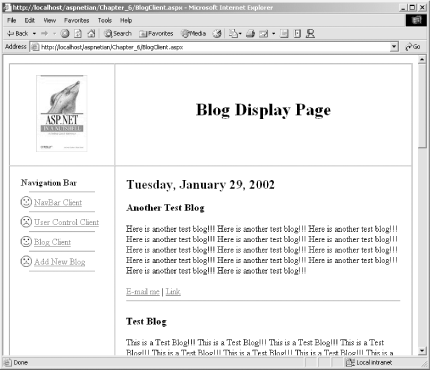 Example 6-8. BlogClient.aspx<%@ Page Language="vb" debug="true" %>
<%@ Register TagPrefix="aspnetian" Namespace="aspnetian"
Assembly="NavBar" %>
<html>
<head>
<script runat="server">
Sub Page_Init( )
Dim Blog1 As New Blog( )
Blog1.SeparatorColor = System.Drawing.Color.Red
PH.Controls.Add(Blog1)
End Sub
</script>
</head>
<body>
<form runat="server">
<table border="1" width="100%" cellpadding="20" cellspacing="0">
<tr>
<td align="center" width="150">
<img src="aspnetian.jpg"/>
</td>
<td align="center">
<h1>Blog Display Page<h1>
</td>
</tr>
<tr>
<td width="150" valign="top">
<aspnetian:NavBar id="NB1" runat="server">
<strong>Navigation Bar</strong>
<br/>
</aspnetian:NavBar>
</td>
<td>
<asp:placeholder id="PH" runat="server"/>
</td>
</tr>
</table>
</form>
</body>
</html>
Example 6-9 shows the code necessary to instantiate the control declaratively. The example uses the TagPrefix aspnetian2 because both the NavBar control and the Blog control use the same namespace, but are compiled into separate assemblies (which means that using the same TagPrefix for both would result in an error). Example 6-9. BlogAdd.aspx<%@ Page Language="vb" debug="true" %>
<%@ Register TagPrefix="aspnetian" Namespace="aspnetian"
Assembly="NavBar" %>
<%@ Register TagPrefix="aspnetian2" Namespace="aspnetian"
Assembly="Blog" %>
<html>
<head>
<script runat="server">
Sub Page_Load( )
'Uncomment the line below to explicitly create a blank
' XML file, then comment the line out again to run the control
'NB1.CreateBlankFile( )
End Sub
</script>
</head>
<body>
<form runat="server">
<table border="1" width="100%" cellpadding="20" cellspacing="0">
<tr>
<td align="center" width="150">
<img src="aspnetian.jpg"/>
</td>
<td align="center">
<h1>Blog Add Page<h1>
</td>
</tr>
<tr>
<td width="150" valign="top">
<aspnetian:NavBar id="NB1" runat="server">
<strong>Navigation Bar</strong>
<br/>
</aspnetian:NavBar>
</td>
<td>
<aspnetian2:Blog id="Blog1"
mode="Add"
addredirect="BlogClient.aspx"
email="blogs@aspnetian.com"
runat="server"/>
</td>
</tr>
</table>
</form>
</body>
</html>
As you can see, whether the control is used programmatically or declaratively, the amount of code necessary to provide simple blogging functionality is made trivial by the use of a custom server control. Note that you can also have the same page use the Blog control in either Display or Add mode, depending on the user's actions, as explained in the following section. 6.2.3 Adding Design-Time SupportWhile using the Blog control in a Web Forms page is fairly simple, it's still not 100% intuitive. For example, without documentation, there's no way for someone using the Blog control to know what the appropriate values for the Mode property are. Without explicitly telling developers using the control about the Add mode, it would be difficult for them to discover and use this mode on their own. For developers using Visual Studio .NET (or another IDE that supports IntelliSense), you can solve this problem by adding design-time support to the control. This is done by using a combination of special metadata attributes added to the control and custom XSD schemas to support IntelliSense statement completion for Web Forms pages. IntelliSense support in code-behind modules is automatic and requires no additional coding. Part of the challenge of providing design-time support for custom server controls is that different editors in the Visual Studio IDE require different techniques to support design-time functionality. Custom controls automatically support IntelliSense statement completion when working with code-behind modules in Visual Basic .NET or C#. Figure 6-3 shows this statement completion in action for the Blog control. Figure 6-3. IntelliSense in code-behind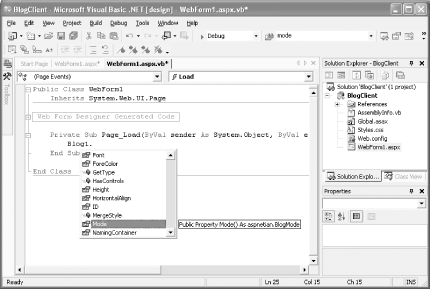 Unfortunately, when editing Web Forms pages, automatic support for statement completion does not extend to the Design or HTML views (nor does Visual Studio provide built-in support for viewing and editing properties in the Property browser without additional work in your control). To complicate things further, one technique is necessary for supporting IntelliSense in the Property browser and Design view of the Web Forms editor, while another is necessary for supporting it in the HTML view of the Web Forms editor. The technique required for supporting property browsing in Design view uses metadata attributes to inform Visual Studio .NET about how to handle the properties. Supporting statement completion and property browsing in HTML view requires creating a custom XSD schema that describes the types in your control. We'll discuss both techniques in the next sections. 6.2.3.1 Metadata attributesVisual Studio .NET provides rich support for designing and modifying controls visually by using drag-and-drop techniques and tools, such as the Property browser, and related designers, such as the color picker. Support for these tools is provided by a series of metadata attributes that you can add to your control. These attributes tell the Visual Studio IDE whether to display any properties that your control exposes in the Properties browser, what type the properties are, and which designer should be used to set the properties' values. To support editing of the AddRedirect property in the Property browser, we would add the following attributes before the Property procedure, as shown in the following code snippet: [
Browsable(true),
Category("Behavior"),
Description("URL to which the page should redirect after
successful submission of a new Blog entry."),
Editor(typeof(System.Web.UI.Design.UrlEditor), typeof(UITypeEditor))
]
public string AddRedirect
{ // property procedure code }
These attribute declarations allow the property to be displayed in the Property browser, set the desired category for the property (when properties are sorted by category), provide a description of the property, and tell Visual Studio .NET to use the UrlEditor designer to edit the property's value.
In addition to setting attributes at the property level, you can set certain attributes at the class and assembly levels. For example, you can use the assembly-level attribute TagPrefix to specify the tag prefix to use for any controls contained in the assembly. Visual Studio .NET then inserts this tag prefix automatically when you add an instance of the control to a Web Forms page from the Visual Studio toolbox. The following code snippet shows the syntax for the TagPrefix attribute. This attribute should be placed within the class module that defines the control, but outside the class and namespace declarations. [
assembly: TagPrefix("aspnetian", "aspnetian")
]
namespace aspnetian
{ // control classes, etc. }
To complete the integration of a control in the Visual Studio .NET environment, add the ToolBoxData attribute (which tells Visual Studio .NET your preferred tag name for controls inserted from the toolbox) to the class that implements the control: [
ToolboxData("<{0}:Blog runat=server></{0}:Blog>")
]
public class Blog:Panel, INamingContainer
{ // control implementation }
Once compiled, the control will support automatic insertion of the @ Register directive, tag prefix, and tag name for the Blog control. To add the control to the Visual Studio .NET toolbox, follow these simple steps:
Once the control has been added to the toolbox, you can add it to a Web Forms page by either double-clicking the control or dragging and dropping it from the toolbox onto the Web Forms page. In either case, Visual Studio .NET will automatically insert the correct @ Register directive, including setting the TagPrefix based on the assembly-level attribute, and will also create a set of tags for the control with the tag name specified in the ToolBoxData attribute. 6.2.3.2 Adding a control designerAs written, the Blog control will not have any visible interface in the Design view of the Web Forms editor. This can make it more difficult to select the control on the page, and also may make it more difficult to understand what the control will look like at runtime. To correct this problem, we can add support for a designer that will render HTML at design time that approximates the look of the Blog control at runtime. Note that you can also create designers that completely reproduce the runtime output of a control, but doing so is more involved and beyond the scope of this book. All server control designers derive from the class System.Web.UI.Design.ControlDesigner, which exposes a number of methods you can override to provide design-time rendering for your control. Example 6-10 overrides the GetDesignTimeHtml method to return simple HTML. Note that the example shows the entire designer class for the Blog control, which you can add to the existing Blog.cs class file (making sure that the class declaration is within the namespace curly braces). Example 6-10. BlogDesigner classpublic class BlogDesigner:ControlDesigner
{
public override string GetDesignTimeHtml( )
{
return "<h1>Blog</h1><hr/><hr/>";
}
}
To tie this designer into the Blog class, we use the Designer attribute, as shown in the following snippet. Note that this code also adds a Description attribute that describes what the control does. [
Description("Simple Blog control. Supports display of Web log / news
items from an XML file."),
Designer(typeof(aspnetian.BlogDesigner)),
ToolboxData("<{0}:Blog runat=server></{0}:Blog>")
]
public class Blog:Panel, INamingContainer
{ // class implementation }
As you can see, the BlogDesigner class is extremely simple, but it adds a lot to the control's design-time appearance on a web page, as shown in Figure 6-4. Figure 6-4. Adding design-time rendering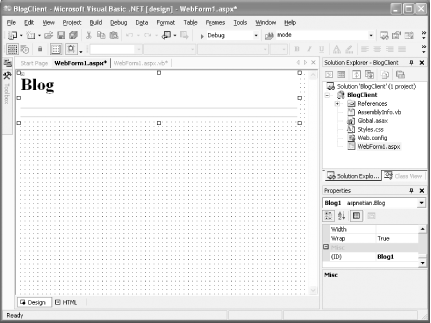 Example 6-11 shows the code for the Blog control, updated with attributes to enable design-time support for the control in Design view and the Property browser. Note that the example adds several using directives to import the namespaces needed to support the attributes and designer classes we've used. The example also adds an enumeration to be used for the value of the Mode property and a new property, SeparatorColor. Example 6-11. Updated Blog.csusing System;
using System.ComponentModel;
using System.Data;
using System.Drawing;
using System.Drawing.Design;
using System.IO;
using System.Web;
using System.Web.UI;
using System.Web.UI.Design;
using System.Web.UI.HtmlControls;
using System.Web.UI.WebControls;
[
assembly: TagPrefix("aspnetian", "aspnetian")
]
namespace aspnetian
{
public enum BlogMode
{
Add,
Display
}
[
Description(@"Simple Blog control. Supports display of Web log / news
items from an XML file."),
Designer(typeof(aspnetian.BlogDesigner)),
ToolboxData("<{0}:Blog runat=server></{0}:Blog>")
]
public class Blog:Panel, INamingContainer
{
protected DataSet BlogDS;
protected TextBox TitleTB;
protected TextBox BlogText;
private string _addRedirect;
private string _email;
private BlogMode _mode;
private Color _separatorColor = Color.Black;
[
Browsable(true),
Category("Behavior"),
Description("URL to which the page should redirect after
successful submission of a new Blog entry."),
Editor(typeof(System.Web.UI.Design.UrlEditor), typeof(UITypeEditor))
]
public string AddRedirect
{
get
{
return this._addRedirect;
}
set
{
this._addRedirect = value;
}
}
[
Browsable(true),
Category("Behavior"),
Description("Email address the control will use for listing in new
Blog entries.")
]
public string Email
{
get
{
return this._email;
}
set
{
this._email = value;
}
}
[
Browsable(true),
Category("Behavior"),
Description("Controls whether existing Blogs are displayed, or
fields for creating a new Blog entry.")
]
public BlogMode Mode
{
get
{
return this._mode;
}
set
{
this._mode = value;
}
}
[
Browsable(true),
Category("Appearance"),
Description("Controls the color of the line that separates Blog
entries when in display mode.")
]
public Color SeparatorColor
{
get
{
return this._separatorColor;
}
set
{
this._separatorColor = value;
}
}
protected override void OnInit(EventArgs e)
{
LoadData( );
base.OnInit(e);
}
protected override void CreateChildControls( )
{
if (this._mode != BlogMode.Add)
{
DisplayBlogs( );
}
else
{
NewBlog( );
}
}
protected void LoadData( )
{
BlogDS = new DataSet( );
try
{
BlogDS.ReadXml(Page.Server.MapPath("Blog.xml"));
}
catch (FileNotFoundException fnfEx)
{
CreateBlankFile( );
LoadData( );
}
}
protected void DisplayBlogs( )
{
DateTime BlogDate;
DateTime CurrentDate = new DateTime( );
DataRowCollection BlogRows = BlogDS.Tables[0].Rows;
foreach (DataRow BlogDR in BlogRows)
{
string BDate = BlogDR["date"].ToString( );
BlogDate = new DateTime(Convert.ToInt32(BDate.Substring(4, 4)),
Convert.ToInt32(BDate.Substring(0, 2)),
Convert.ToInt32(BDate.Substring(2, 2)));
if (CurrentDate != BlogDate)
{
Label Date = new Label( );
Date.Text = BlogDate.ToLongDateString( );
Date.Font.Size = FontUnit.Large;
Date.Font.Bold = true;
this.Controls.Add(Date);
this.Controls.Add(new LiteralControl("<br/><br/>"));
CurrentDate = BlogDate;
}
HtmlAnchor Anchor = new HtmlAnchor( );
Anchor.Name = "#" + BlogDR["anchorID"].ToString( );
this.Controls.Add(Anchor);
Label Title = new Label( );
Title.Text = BlogDR["title"].ToString( );
Title.Font.Size = FontUnit.Larger;
Title.Font.Bold = true;
this.Controls.Add(Title);
this.Controls.Add(new LiteralControl("<p>"));
LiteralControl BlogText = new LiteralControl("<div>" +
BlogDR["text"].ToString( ) + "</div>");
this.Controls.Add(BlogText);
this.Controls.Add(new LiteralControl("</p>"));
HyperLink Email = new HyperLink( );
Email.NavigateUrl = "mailto:" + BlogDR["email"].ToString( );
Email.Text = "E-mail me";
this.Controls.Add(Email);
this.Controls.Add(new LiteralControl(" | "));
HyperLink AnchorLink = new HyperLink( );
AnchorLink.NavigateUrl = Page.Request.Url.ToString( ) + "#" +
BlogDR["anchorID"].ToString( );
AnchorLink.Text = "Link";
this.Controls.Add(AnchorLink);
this.Controls.Add(new LiteralControl("<hr color='" +
_separatorColor.ToKnownColor( ) + "' width='100%'/><br/>"));
}
}
protected void NewBlog( )
{
Label Title = new Label( );
Title.Text = "Create New Blog";
Title.Font.Size = FontUnit.Larger;
Title.Font.Bold = true;
this.Controls.Add(Title);
this.Controls.Add(new LiteralControl("<br/><br/>"));
Label TitleLabel = new Label( );
TitleLabel.Text = "Title: ";
TitleLabel.Font.Bold = true;
this.Controls.Add(TitleLabel);
TitleTB = new TextBox( );
this.Controls.Add(TitleTB);
this.Controls.Add(new LiteralControl("<br/>"));
Label BlogTextLabel = new Label( );
BlogTextLabel.Text = "Text: ";
BlogTextLabel.Font.Bold = true;
this.Controls.Add(BlogTextLabel);
BlogText = new TextBox( );
BlogText.TextMode = TextBoxMode.MultiLine;
BlogText.Rows = 10;
BlogText.Columns = 40;
this.Controls.Add(BlogText);
this.Controls.Add(new LiteralControl("<br/>"));
Button Submit = new Button( );
Submit.Text = "Submit";
Submit.Click += new EventHandler(this.Submit_Click);
this.Controls.Add(Submit);
}
protected void Submit_Click(object sender, EventArgs e)
{
EnsureChildControls( );
AddBlog( );
}
protected void AddBlog( )
{
DataRow NewBlogDR;
NewBlogDR = BlogDS.Tables[0].NewRow( );
NewBlogDR["date"] = FormatDate(DateTime.Today);
NewBlogDR["title"] = TitleTB.Text;
NewBlogDR["text"] = BlogText.Text;
NewBlogDR["anchorID"] = Guid.NewGuid( ).ToString( );
NewBlogDR["email"] = _email;
BlogDS.Tables[0].Rows.InsertAt(NewBlogDR, 0);
BlogDS.WriteXml(Page.Server.MapPath("Blog.xml"));
Page.Response.Redirect(_addRedirect);
}
protected string FormatDate(DateTime dt)
{
string retString;
retString = String.Format("{0:D2}", dt.Month);
retString += String.Format("{0:D2}", dt.Day);
retString += String.Format("{0:D2}", dt.Year);
return retString;
}
public void CreateBlankFile( )
{
// code to create new file...omitted to conserve space
}
}
public class BlogDesigner:ControlDesigner
{
public override string GetDesignTimeHtml( )
{
return "<h1>Blog</h1><hr/><hr/>";
}
}
}
6.2.3.3 Custom schemas and Visual Studio annotationsAs much as the metadata attributes described in the previous section help provide support for the Blog control at design time, they're missing one important piece: IntelliSense support for adding tags and attributes in the HTML view of the Web Forms editor. For developers who are more comfortable working in HTML than in WYSIWYG style, this oversight is significant. Since the HTML view of the Web Forms editor uses XSD schemas to determine which elements and attributes to make available in a Web Forms page, to correct the oversight, we need to implement an XSD schema that describes the Blog control and the attributes that it supports. Optionally, we can add annotations to the schema that tell Visual Studio .NET about the various elements and how we'd like them to behave. Example 6-12 contains the portion of the XSD schema specific to the Blog control. The actual schema file (contained in the sample code for the book, which may be obtained from the book's page at the O'Reilly web site: http://www.oreilly.com/catalog/aspdotnetnut2) also contains type definitions for the Panel control from which the Blog control is derived, as well as other necessary attribute and type definitions. These definitions were copied from the asp.xsd schema file created for the built-in ASP.NET Server Controls.
Example 6-12. Blog.xsd<?xml version="1.0" encoding="utf-8" ?>
<xsd:schema targetNamespace="urn:http://www.aspnetian.com/schemas"
elementFormDefault="qualified"
xmlns="urn:http://www.aspnetian.com/schemas"
xmlns:xsd="http://www.w3.org/2001/XMLSchema"
xmlns:vs="http://schemas.microsoft.com/Visual-Studio-Intellisense"
vs:friendlyname="Blog Control Schema"
vs:ishtmlschema="false"
vs:iscasesensitive="false"
vs:requireattributequotes="true" >
<xsd:annotation>
<xsd:documentation>
Blog Control schema.
</xsd:documentation>
</xsd:annotation>
<xsd:element name="Blog" type="BlogDef" />
<!-- <aspnetian:Blog> -->
<xsd:complexType name="BlogDef">
<!-- <aspnetian:Blog>-specific attributes -->
<xsd:attribute name="AddRedirect" type="xsd:string"
vs:builder="url"/>
<xsd:attribute name="Email" type="xsd:string"/>
<xsd:attribute name="Mode" type="BlogMode"/>
<xsd:attribute name="SeparatorColor" type="xsd:string"
vs:builder="color"/>
<!-- <asp:Panel>-specific attributes -->
<xsd:attribute name="BackImageUrl" type="xsd:anyURI" />
<xsd:attribute name="HorizontalAlign" type="HorizontalAlign" />
<xsd:attribute name="Wrap" type="xsd:boolean" />
<xsd:attribute name="Enabled" type="xsd:boolean" />
<xsd:attribute name="BorderWidth" type="ui4" />
<xsd:attribute name="BorderColor" type="xsd:string"
vs:builder="color" />
<xsd:attribute name="BorderStyle" type="BorderStyle" />
<xsd:attributeGroup ref="WebControlAttributes" />
</xsd:complexType>
<!-- DataTypes -->
<xsd:simpleType name="BlogMode">
<xsd:restriction base="xsd:string">
<xsd:enumeration value="Add" />
<xsd:enumeration value="Display" />
</xsd:restriction>
</xsd:simpleType>
</xsd:schema>
In Example 6-12, note the targetNamespace and xmlns attributes on the root schema element, which define the XML namespace for the control's schema. The value of the targetNamespace and xmlns attributes will also be used as an attribute in your Web Forms page to "wire up" the schema. The <xsd:element> tag defines the root Blog element. The <xsd:complexType> tag defines the attributes for the Blog element, which includes the web control attributes referenced by the <xsd:attributeGroup> tag. Finally, the <xsd:simpleType> tag defines the enumeration for the BlogMode type used as one of the attributes for the Blog element. Note that Example 6-12 uses the vs:builder annotation to tell Visual Studio .NET to use the Url builder for the AddRedirect attribute and the Color builder for the SeparatorColor attribute. The vs:builder annotation is one of many annotations available to modify schemas. The most commonly used are listed in Table 6-1.
Once you've built your XSD schema, save it to the same location as the asp.xsd file (which defaults to C:\ProgramFiles\Microsoft Visual Studio .NET 2003\Common7\Packages\schemas\xml). To allow Visual Studio .NET to read your custom schema, you'll need to add an xmlns attribute to the <body> tag of the page in which you wish to use the schema, as shown in the following snippet: <body xmlns:aspnetian="urn:http://www.aspnetian.com/schemas"> Notice that this code uses the aspnetian prefix with the xmlns attribute to specify that the schema is for controls prefixed with the aspnetian tag prefix. This recall is set up by the TagPrefix attribute (described earlier in Section 6.2.3.1). The value of the xmlns attribute should be the same as the targetNamespace attribute defined at the root of the schema. Once you've wired up your schema via the xmlns attribute, you should be able to type an opening < character and the first few letters of the aspnetian namespace and have the Blog control appear as one of the options for statement completion, as shown in Figure 6-5. Figure 6-5. Statement completion in HTML view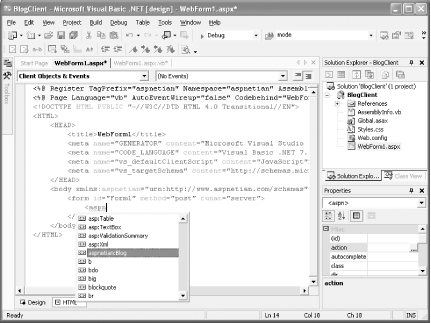 Example 6-13 shows the code for a page that uses the Blog control from Visual Studio .NET, including the xmlns attribute added to the <body> element. Example 6-13. BlogClient_VS.aspx<%@ Register TagPrefix="aspnetian" Namespace="aspnetian"
Assembly="Blog" %>
<%@ Page Language="vb" AutoEventWireup="True" Debug="True"%>
<!DOCTYPE HTML PUBLIC "-//W3C//DTD HTML 4.0 Transitional//EN">
<html>
<head>
<title>Blog Client</title>
<meta content="Microsoft Visual Studio.NET 7.0" name="GENERATOR">
<meta content="Visual Basic 7.0" name="CODE_LANGUAGE">
<meta content="JavaScript" name="vs_defaultClientScript">
<meta content="http://schemas.microsoft.com/intellisense/ie5"
name="vs_targetSchema">
<script runat="server">
Sub Page_Load( )
If Request.QueryString("mode") = "add" Then
Blog1.Mode = BlogMode.Add
Link1.Visible = False
Link2.Visible = False
Else
Blog1.Mode = BlogMode.Display
Link1.Visible = True
Link2.Visible = True
End If
End Sub
</script>
</head>
<body xmlns:aspnetian="urn:http://www.aspnetian.com/schemas">
<form id="Form1" method="post" runat="server">
<p><asp:hyperlink id="Link1" runat="server"
navigateurl="WebForm1.aspx?mode=add">
Add Blog
</asp:hyperlink></p>
<p><aspnetian:blog id="Blog1" addredirect="WebForm1.aspx"
email="andrew@aspnetian.com" runat="server" >
</aspnetian:blog></p>
<p><asp:hyperlink id="Link2" runat="server"
navigateurl="WebForm1.aspx?mode=add">
Add Blog
</asp:hyperlink></p>
</form>
</body>
</html>
Notice that Example 6-13 provides support for both displaying and adding blog entries from within the same page; this is done by omitting the Mode property in the tag that defines the control and setting the Mode programmatically (based on whether or not the page request was the result of the user clicking one of the "Add Blog" Hyperlink controls added to the page). When the page is loaded for the first time, it will be in Display mode. Clicking one of the hyperlinks will request the page with the mode QueryString element set to add, which will cause the page to render in Add mode. 6.2.4 Adding Client ScriptSometimes you may want to use client-side script in your ASP.NET pages, either with controls or independent of them. In classic ASP, it was possible to write client script to the browser using Response.Write. However, this could get very messy—particularly if you needed to write the same set of code for use with more than one form element. The ASP.NET Page class provides several methods for sending client script to the browser that make this process simpler and more reliable. These methods include:
You might use these methods to pop up a message box on the client with the number of Blogs that currently exist in the XML file. To accomplish this, add the following snippet to the DisplayBlogs method of the Blog control: Page.RegisterClientScriptBlock("Blog", "<script>alert('There are now " +
BlogRows.Count + " Blogs!');</script>");
Then, if any other controls need to use the same script, call IsClientScriptBlockRegistered, passing it the name of the script shown above, Blog, to determine whether to call RegisterClientScriptBlock again. In this way, a single client-side script block may be shared among multiple controls.
|
| [ Team LiB ] |
|