| [ Team LiB ] |
|
Recipe 13.6 Programmatically Change the Connection String for All Pages in a Database13.6.1 ProblemYou don't want to rely on yet another extra file, such as the data connection file, to determine how your application is supposed to work. But you also don't want to manually change the ConnectionString property of each page every time you need to point to a different data source. 13.6.2 SolutionAs long as you can count on having Access available every time you need to point to a different data source, it's easy to change the ConnectionString property of every page programmatically. You'll need to iterate through the collection of pages and change the ConnectionString property. Note that ConnectionString is a property of the DataSource control for the page; you can refer to the DataSource object as MSOSDC. We've supplied sample code in the database for this item. Take a look at the ChangeConnectString function in basResetConnectionString. To see how the code works, follow these steps:
Figure 13-17. The browser window after renaming the sample database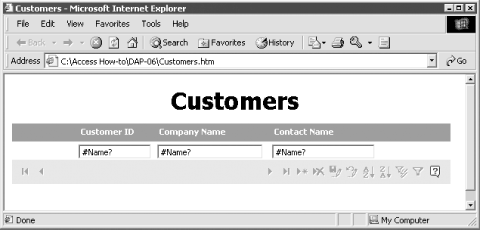
Figure 13-18. Running the ChangeConnectString function from the Immediate window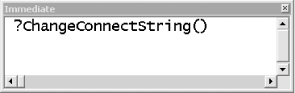
Figure 13-19. Alerts like this will appear as the code runs
Figure 13-20. The browser window after running ChangeConnectString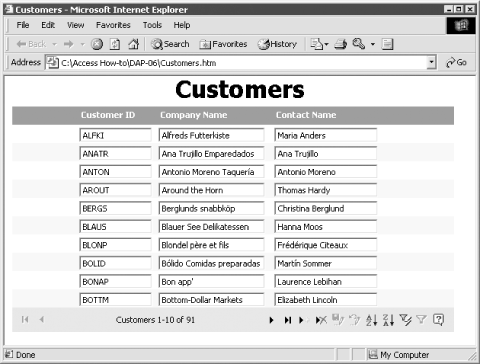 13.6.3 DiscussionThe complete ChangeConnectString function looks like this: Public Function ChangeConnectString( ) As Boolean
' Code sets the connection string for all pages so that the data source
' is the database in which the data access page object is stored.
' Run this function whenever there is a chance that the database name
' has changed.
On Error GoTo HandleErr
Dim objDAP As AccessObject
Dim dapPage As DataAccessPage
Dim strConnectionDB As String
' This code assumes that the connection string should point to the
' current database. You could make the solution more generic by
' making strConnectionDB an input parameter, perhaps set with a
' custom form that includes a Browse button.
' It would be great if you could simply supply the
' relative path to the database, but that doesn't work.
' You must supply the full name, including the path.
strConnectionDB = CurrentProject.FullName
' Turn off warnings and screen painting.
DoCmd.Hourglass True
Application.Echo False, "Updating pages"
DoCmd.SetWarnings False
' AllDataAccessPages contains AccessObjects, not DataAccessPage objects.
' You must open the data access page in design view to change the
' connection string. Note that you will get a message notifying you
' that the connection is broken. SetWarnings False should probably
' suppress this, but it doesn't.
For Each objDAP In CurrentProject.AllDataAccessPages
DoCmd.OpenDataAccessPage objDAP.Name, acDataAccessPageDesign
Set dapPage = DataAccessPages(objDAP.Name)
dapPage.MSODSC.ConnectionString = _
"Provider=Microsoft.Jet.OLEDB.4.0;" & _
"Data Source=" & strConnectionDB
DoCmd.Close acDataAccessPage, dapPage.Name, acSaveYes
Next objDAP
ChangeConnectString = True
ExitHere:
' Turn on warnings and screen painting.
DoCmd.Hourglass False
DoCmd.SetWarnings True
Application.Echo True
Exit Function
HandleErr:
MsgBox Err.Number & ": " & Err.Description, "ChangeConnectString"
Resume ExitHere
End Function
The code begins by setting up three variables: Dim objDAP As AccessObject Dim dapPage As DataAccessPage Dim strConnectionDB As String We need both objDAP and dapPage because the collection of all pages in a project returns a collection of AccessObject objects, but only DataAccessPage objects support a property to get at the DataSource control object, which in turn supports the ConnectionString property. The code sets the value of the string variable to the name of the current project: strConnectionDB = CurrentProject.FullName It then turns on the hourglass and turns off warnings and screen updates: DoCmd.Hourglass True Application.Echo False, "Updating pages" DoCmd.SetWarnings False If you ran the test we described, you have seen that SetWarnings has no effect on the message box that notifies you that the data link is broken. The code uses the AllDataAccessPages collection of the CurrentProject object to iterate through the pages: For Each objDAP In CurrentProject.AllDataAccessPages
.
.
.
Next objDAP
The ConnectionString property can't be changed unless the page is in design view, so the code opens each page in turn and sets a DataAccessPage object variable to the open page: DoCmd.OpenDataAccessPage objDAP.Name, acDataAccessPageDesign Set dapPage = DataAccessPages(objDAP.Name) It's the OpenDataAccessPage method that triggers the message box regarding the broken link. The next line of code does the work: dapPage.MSODSC.ConnectionString = _ "Provider=Microsoft.Jet.OLEDB.4.0;" & _ "Data Source=" & strConnectionDB ConnectionString is a property of the DataSource control that is automatically included on every bound DAP. In code, the DataSource control is called MSODSC. Once the string has been changed, the code saves and closes the DAP and moves on to the next page object: DoCmd.Close acDataAccessPage, dapPage.Name, acSaveYes Finally, after the code has iterated through all the pages, the cleanup work is done. The code turns the hourglass off, sets warnings on, and turns screen painting on: ' Turn on warnings and screen painting. DoCmd.Hourglass False DoCmd.SetWarnings True Application.Echo True If any part of the code fails, the function returns a False value.
|
| [ Team LiB ] |
|