| [ Team LiB ] |
|
Recipe 5.6 Retrieve Information About a Report or Form's Selected Printer5.6.1 ProblemAccess's File
5.6.2 SolutionIn addition to the properties you've seen so far, the Printer object keeps track of the three pieces of information that Windows must know about an output device: the device name (for example, "HP LaserJet 4"), the driver name ("WINSPOOL"), and the output port ("LPT1:"). Access also keeps track of whether the report has been set to print to the default printer or to a specific printer, in the UseDefaultPrinter property of the report. You'll use these properties to determine the information you need. Load and run the form frmSelectedPrinters in 05-06.MDB. Figure 5-6 shows the form after rptReport3 is selected and the report's output device, driver, and port are filled in on the form. Because this report was set up to print to the default printer, the "Printing to Default Printer" checkbox is selected. Figure 5-6. frmSelectedPrinters, after selecting rptReport3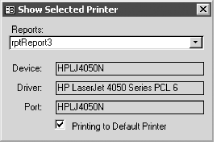 The sample form uses this code to do its work: Private Sub cboReportList_AfterUpdate( )
Dim strReport As String
Dim rpt As Report
On Error GoTo HandleErrors
strReport = Me.cboReportList
DoCmd.OpenReport strReport, View:=acViewPreview, WindowMode:=acHidden
With Reports(strReport)
With .Printer
Me.txtDevice = .DeviceName
Me.txtDriver = .DriverName
Me.txtPort = .Port
End With
Me.chkDefault = .UseDefaultPrinter
End With
ExitHere:
DoCmd.Close acReport, strReport
Exit Sub
HandleErrors:
MsgBox "Error: " & Error & " (" & Err & ")"
Resume ExitHere
End Sub
To retrieve printer information about forms or reports in your own applications, follow these steps:
The UseDefaultPrinter property hangs off of the report itself, while the rest of the properties discussed in this chapter are members of the Printer object returned by the report's Printer property. You may look for the UseDefaultPrinter property in the wrong place—remember, it's a property of the report. The UseDefaultPrinter property becomes more important, as you'll see in the next section, when you want to change the output device at runtime. Because of the way the Printer object was designed, you cannot change the output device from the Open event of the report—you must change it from outside the report. The easiest way to do this is to change Access's default printer, then print the report, then put Access's default printer back to what it was. You can accomplish this only if the report has been set to print to Access's default printer. You can look at the UseDefaultPrinter property to determine if that's how the report was set up. (You cannot, however, change a report's UseDefaultPrinter property if it's open in preview or print mode—you can change it only when you've opened the report in design view.) |
| [ Team LiB ] |
|