|
|
< Day Day Up > |
|
Recipe 5.6 Running Until Encountering a Breakpoint5.6.1 ProblemYou don't want to single-step through many lines of code while debugging. Rather, you want to step through breakpoints only. 5.6.2 SolutionWhile paused at a breakpoint, click the Resume button in the Debug
view or select Run 5.6.3 DiscussionIf you don't want to keep single-stepping through
your code, you have other options. For example, you can simply let
your code execute until it reaches a breakpoint. To do that, just
click the Resume button in the Debug view (the arrow button to the
right of the word Debug in the Debug view), or select Run In the previous recipe, we stopped at a breakpoint and then single-stepped to the next line of executable code. Clicking Resume resumes program execution until the breakpoint is encountered for a second time, and the index loopIndex will hold a value of 2, as shown in Figure 5-13. Figure 5-13. Running to a breakpoint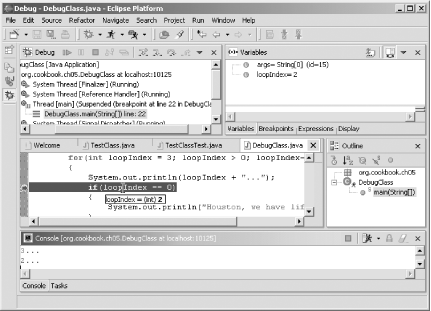 Clicking Resume again takes us to the next iteration, where loopIndex holds 1. Clicking loopIndex one more time makes the code execute until the program terminates, which is unexpected because we're waiting for loopIndex to equal 0. Getting an unexpected result is an indication you've found your bug; the problem is in the line in which we've set up the for loop incorrectly: public class DebugClass
{
public static void main(String[] args)
{
for(int loopIndex = 3; loopIndex > 0; loopIndex--)
{
System.out.println(loopIndex + "...");
if(loopIndex == 0)
{
System.out.println("Houston, we have liftoff.");
}
}
}
}The for loop should be written like this instead: public class DebugClass
{
public static void main(String[] args)
{
for(int loopIndex = 3; loopIndex >= 0; loopIndex--)
{
System.out.println(loopIndex + "...");
if(loopIndex == 0)
{
System.out.println("Houston, we have liftoff.");
}
}
}
}That fixes the problem, as shown in Figure 5-14, where the debugged code operates as it should. Figure 5-14. The working code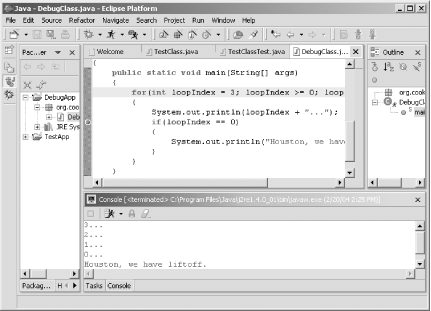 In addition to resuming execution until a breakpoint is encountered,
you also can select Run You also have another option. You can select Run 5.6.3.1 Eclipse 3.0In Eclipse 3.0, the Step into Selection command is no longer restricted to the line currently executing (which was very annoying in previous versions of Eclipse). 5.6.4 See AlsoRecipe 5.3 on setting up a debugging session; Recipe 5.4 on setting a breakpoint; Recipe 5.5 on stepping through your code; Recipe 5.7 on running until a specific line number is reached. |
|
|
< Day Day Up > |
|