|
|
< Day Day Up > |
|
6.3 Pilot/Handspring ToolRed Hat Enterprise Linux includes gnome-pilot, a tool that lets you synchronize your Palm or Handspring PDA (personal digital assistant) with your Linux system using your system's serial or USB port and your PDA's hot sync cradle. By default, Red Hat Linux is configured to enable you to back up your PDA to your Linux system or restore a backup from your Linux system to your PDA. You can also synchronize Evolution's calendar, task list, and contact list with your PDA. To set up your system to communicate with your PDA, choose Tools Figure 6-9. The gnome-pilot Welcome panel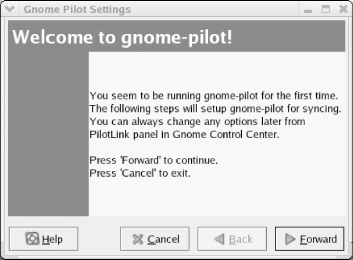 Plug your PDA into its cradle and plug the cradle into your system's serial or USB port, according to the type of cradle you're using. Click Forward to continue. The Cradle Settings panel (Figure 6-10) appears. Specify the port to which the cradle is attached. Figure 6-10. The Cradle Settings panel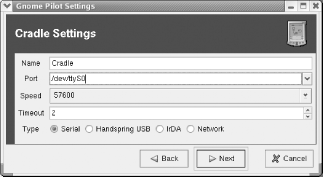 If you've synched your PDA using a Microsoft Windows host, you can use the information in Table 6-1 to determine the serial port. If you're using a USB port, specify a port having the form /dev/ttyUSBn, where n is the number of the USB port.
Click Forward to continue. The Pilot Identification panel appears, as shown in Figure 6-11. If you've not yet perfomed a hot sync of your PDA using Gnome Pilot, enable the No radiobutton and specify the User name and ID you want to use. Otherwise, enable the Yes radiobutton. Figure 6-11. The Pilot Identification panel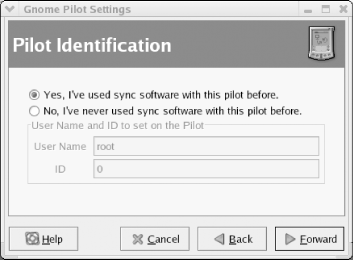 Click Forward to continue. The Initial Sync panel appears. As directed, press the PDA's HotSync button. If the hot sync setup succeeded, the Initial Sync panel displays the user name and ID. Also, check the PDA's screen to determine if the hot sync setup succeeded. If it failed, use the Back button to return to a previous screen and correct the problem. Also, check the cable connecting the HotSync cradle to the PC. Click Foward. The Pilot Attributes panel appears. If you like, you can change the Pilot Name and Local basedir values. Click Foward to perform the hot sync operation and a Success panel should appear. By default, a hot sync operation merely backs up the data in your
PDA. However, you can specify that various Evolution
components—such as the Contacts database—should be
synchronized with your PDA whenever you perform a hot sync. To do so,
select Tools Figure 6-12. The Pilot Conduits dialog box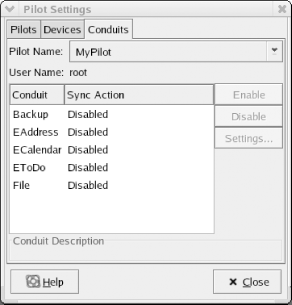 Figure 6-13. A conduit configuration dialog box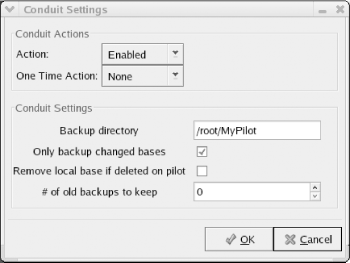 The conduits have the following functions:
To perform a hot sync operation, connect your PDA's cradle to your system's serial port, place the PDA in its cradle, and press the HotSync button on the cradle. The enabled conduits run and transfer information between your PDA and system according to the conduit configurations. |
|
|
< Day Day Up > |
|