| [ Team LiB ] |
|
Recipe 15.1 Work with SharePoint Data from Access15.1.1 ProblemWindows SharePoint Services makes it easy to create collaborative, team-based web sites consisting of various lists and documents. Is it possible to use Access as a frontend to SharePoint data? 15.1.2 Solution
Access 2003 supports the linking to (and importing of) SharePoint lists and document libraries. To link to a SharePoint data source, follow these steps:
Figure 15-1. Selecting the SharePoint site to which you wish to connect on the first page of the Link to Windows SharePoint Services wizard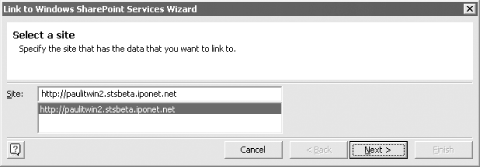
Figure 15-2. Selecting the SharePoint lists on the second page of the wizard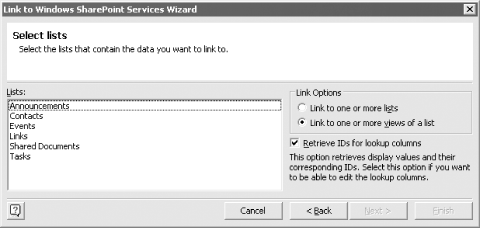
Once you've linked to a list you can open the list within Access to view or edit existing list items or create new items. You can, of course, also create queries, forms, and reports based on the linked lists. Figure 15-3 shows a linked list in datasheet view. You can modify data directly in Access or click on a row's Edit hyperlink to edit the row using a SharePoint web page. Figure 15-3. The Announcements list in datasheet view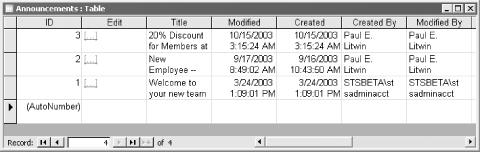 15.1.3 DiscussionYou can use Access to create various reports on usage of your SharePoint site. Link to each of the SharePoint lists and create reports based on the linked lists. This way there is no need to master some other reporting package; use the reporting tool with which you are most comfortable: Access. You can also import SharePoint list data into an Access database by
selecting File
|
| [ Team LiB ] |
|