| [ Team LiB ] |
|
Recipe 17.5 Work with a Web Service that Returns a DataSet17.5.1 ProblemSome web services return complex objects that are not readily understood by Access. For example, you might wish to call a web service that returns a .NET DataSet. Is it possible to call such a web service from Access? 17.5.2 SolutionWeb services communicate using the text-based protocols HTTP and SOAP. Thus, any complex objects must be converted from the normal binary format into text. This process is known as serialization. .NET automatically serializes many of its built-in objects, including the DataSet, into XML. Thus, a .NET-based web service that returns a DataSet, in reality returns an XML document that represents the DataSet. When possible, the Microsoft Office 2003 Web Services Toolkit maps complex object return values into compatible types. The serialized XML representation of a DataSet returned by a web service is mapped by the toolkit into an MSXML2.IXMLDOMNodeList object. This object is part of the MSXML component that you can use to navigate through XML documents from Access. The RunningCalculator web service introduced in the Solution in Recipe 17.4 contains the GetMileSplits method which returns a DataSet filled with mile splits for a given distance and total time. Follow these steps to create an Access form that calls the GetMileSplits method, navigates through the XML returned by the web service, and populates an unbound listbox control on the form with the mile splits:
Figure 17-8. The code behind the Calculate Splits button calls the RunningCalculator service's GetMileSplits method, processes the returned serialized DataSet, and adds the splits to the listbox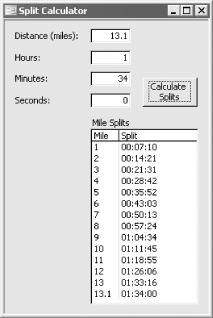 17.5.3 DiscussionWhen you establish a reference to a web service using the Microsoft Office 2003 Web Services Toolkit, the toolkit, among other things, sets a reference to the Microsoft XML v 5.0 type library, which allows you to use MSXML without having to manually set a reference to the type library. 17.5.3.1 Processing the returned XMLThe MSXML component contains a number of objects, properties, and methods for working with XML documents. You can find online documentation for MSXML at the following URL: http://msdn.microsoft.com/library/default.asp?url=/library/en-us/xmlsdk/htm/xml_obj_ ixmldomnodelist_4kvo.asp In order to create the code that processes a serialized DataSet using MSXML you need to understand the layout of the XML returned by the web service method. For .NET web services, you can obtain basic documentation about the web service and its methods by directly navigating to the web service (the asmx file) using Internet Explorer. Thus, for the RunnerCalculator service, you could obtain information about the web service at this address: www.deeptraining.com/webservices/runnercalculator.asmx When you do this you should see a screen that looks similar to the one shown in Figure 17-9. Figure 17-9. .NET web services supply a basic set of documentation when you navigate to them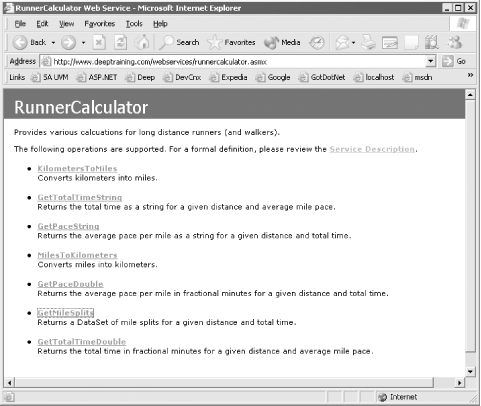 You may find it helpful to take a look at the web services' Web Services Description Language (WSDL) document, which you can get to by clicking on the Service Description link (see Figure 17-9). You can think of the WSDL as the equivalent of a type library for a web service. If the web service was created with Microsoft .NET 1.0 you can also use a special automatically-generated test form to call a web service method interactively from Internet Explorer. This test form is available by clicking on the name of a method you wish to test (see Figure 17-9). In Microsoft .NET 1.1 (Visual Studio .NET 2003), by default, you no longer get the test form when calling the web service remotely. If you're using a .NET 1.1 web service, the test form is disabled when used from a remote client (anything other than localhost), so you can't depend on the test form for help. Of course, neither the .NET 1.0 test form nor the WSDL for a web service takes the place of good documentation. If you are using a web service in a production environment, you're going to need for the web service's creator to supply you with documentation that should include a thorough discussion of the web services input parameters and return value. 17.5.4 See AlsoWorking with ADO.NET Datasets in Microsoft Office (http://msdn.microsoft.com/library/default.asp?url=/library/en-us/dnofftalk/html/office08012002.asp). MSXML documentation (http://msdn.microsoft.com/library/default.asp?url=/library/en-us/xmlsdk/htm/xml_obj_ixmldomnodelist_4kvo.asp). |
| [ Team LiB ] |
|