| [ Team LiB ] |
|
Recipe 4.9 Clean Test Data out of a Database When You're Ready to Ship It4.9.1 ProblemYou're finished designing and building a database; it's ready to ship to your client. Before they can use it, you need to remove the artificial data you've entered, without destroying permanent lookup tables. Is there a simple way to do this without running into referential-integrity problems? 4.9.2 SolutionOne solution is to open every data table in datasheet view, select all the records, press the Delete key, and confirm the deletion. However, there are three problems with this simple method:
Instead of clearing out your test data by hand, you can write a general-purpose routine that uses a table of tables and a simple SQL statement to remove only the test data, in the correct order. Open 04-09.MDB and view the tables in the database container. Open the tblFood table and try to delete some records. You'll get a referential-integrity error, because there are related records in txrefFoodRestaurant. Figure 4-17 shows the relationships set up for the sample database. Now open frmDemo and click on the Clear button to remove all the test data from the database without any manual intervention. Figure 4-17. Relationships in the sample database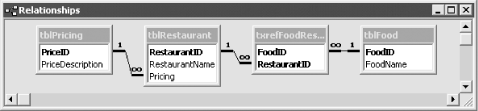 To implement this technique in your own database, follow these steps:
Figure 4-18. Sample zstblDeleteOrder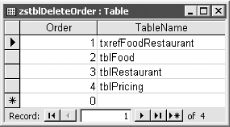
4.9.3 DiscussionThe acbClearData function automates the task of selecting the order of your tables and then deleting the data table by table. You select the order when you build the zstblDeleteOrder table. The function works by opening a snapshot of this table and looping through the snapshot one line at a time. The line in the function that does the actual work is: db.Execute "DELETE * FROM " & rst("TableName")
This line concatenates the table name found in rstTables, using SQL keywords to form a complete SQL statement. For example, if you specify tblFood as one of the tables to delete, Access builds the following SQL statement: DELETE * FROM tblFood; This is the SQL equivalent of a delete query that selects all rows from the table and deletes them. The db.Execute statement turns this query over to the Jet engine for execution. The sample database has a second button, Restock, on the demo form. This button runs a procedure that in turn runs four append queries to take backup copies of the data and return them to the main data tables. This lets you test the function in the sample database more than once. When you use this technique in your
own database, be sure to compact the database before you distribute
it to your users. To do this, select Tools
4.9.4 See AlsoFor more information on using DAO in Access databases, see How Do I Use Data Access Objects (DAO) in New Databases? in the Preface. |
| [ Team LiB ] |
|