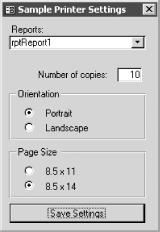Recipe 5.4 Programmatically Change Printer Options
5.4.1 Problem
You've tried using
SendKeys to change printing options in the File
 Setup Page dialog, but this really isn't
satisfactory. Sometimes it works and sometimes it
doesn't, depending on the circumstances and the
printer driver that's loaded. Is there some way to
modify printer options without using SendKeys? Setup Page dialog, but this really isn't
satisfactory. Sometimes it works and sometimes it
doesn't, depending on the circumstances and the
printer driver that's loaded. Is there some way to
modify printer options without using SendKeys?
5.4.2 Solution
Windows makes many of the
printer driver settings available to applications, including the
number of copies, page orientation, and page size. Starting with
Access 2002, it's easy to retrieve and modify these
values, using the Printer property of forms and reports. This
solution focuses on the print settings features of the Printer object
and demonstrates how to read and write values in the Printer object.
To be able to modify printer settings for reports or forms in your
own applications, follow these steps:
Open the report in either preview or design view. (If you want to
make your changes persistent, open the report in design view. If you
want to apply changes for just this particular instance, open it in
preview mode.) Modify some of the properties of the Printer object provided by your
form or report. For example, the sample form works with a small
subset of the available printer-specific properties, using code like
this: DoCmd.OpenReport strReport, View:=acViewPreview
With Reports(strReport).Printer
Me.txtCopies = .Copies
Me.grpOrientation = .Orientation
Me.grpPaperSize = .PaperSize
End WithWhen you're done working with the properties, write
them back to the report's Printer object, using code
like this (from the sample form): strReport = Me.cboReportList
With Reports(strReport).Printer
.Copies = Me.txtCopies
.Orientation = Me.grpOrientation
.PaperSize = Me.grpPaperSize
End With
For an example, load and run the form frmPrintSettings in
05-04.MDB. Figure 5-4 shows
the sample form in action. This form allows you to choose a report
from a combo box. Once you've made your choice, the
form loads the report in preview mode and retrieves the number of
copies, page size, and page orientation from the
report's Printer property. You can change any of
these values; once you click Save Settings, the form will write the
values back to the report's Printer property and the
changes will display immediately in the preview window.
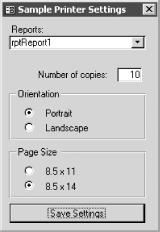
5.4.3 Discussion
Each form and report
has a Printer property that holds a reference to a Printer object for
that form or report. By setting the properties of a
form/report's Printer object, you can control how
the form/report will print. Table 5-2 lists the
object's properties, along with their possible
values. None of these properties is read-only. Table 5-3 shows a list of all the defined paper sizes.
You can use one of these constants in the PaperSize property to set a
new paper size. Table 5-4 shows possible values
for the PaperBin property of the Printer object.
Table 5-2. Properties of the Printer object|
|
Orientation
|
Paper orientation
|
AcPrintOrientation
|
acPRORLandscape or
acPRORPortrait
| |
PaperSize
|
Size of the physical page to print on
|
AcPrintPaperSize
|
A value from Table 5-3 (depending on which paper
sizes the printer supports)
| |
Copies
|
If the printing device supports multiple copies, the number of copies
to be printed
|
Long
| | |
PaperBin
|
Default bin from which paper is to be fed
|
AcPrintPaperBin
|
A value from Table 5-4
| |
PrintQuality
|
Printer resolution
|
AcPrintObjQuality
|
acPRPQDraft, acPRPQHigh, acPRPQLow, or acPRPQMedium
| |
ColorMode
|
Color usage, if the printer supports color printing
|
AcPrintColor
|
acPRCMColor or acPRCMMonochrome
| |
Duplex
|
Duplex usage, if the printer supports duplex printing
|
AcPrintDuplex
|
acPRDPHorizontal, acPRDPSimplex, or acPRDPVertical
|
Table 5-3. Constants and descriptions for the PaperSize property|
acPRPS10X14
|
16
|
10 x 14 in
|
acPRPS11X17
|
17
|
11 x 17 in
|
acPRPSA3
|
8
|
A3 (297 x 420 mm)
|
acPRPSA4
|
9
|
A4 (210 x 297 mm)
|
acPRPSA4SMALL
|
10
|
A4 Small (210 x 297 mm)
|
acPRPSA5
|
11
|
A5 (148 x 210 mm)
|
acPRPSB4
|
12
|
B4 (250 x 354 mm)
|
acPRPSB5
|
13
|
B5 (182 x 257 mm)
|
acPRPSCSHEET
|
24
|
C size sheet (17 x 22 in)
|
acPRPSDSHEET
|
25
|
D size sheet (22 x 34 in)
|
acPRPSEnv10
|
20
|
Envelope #10 (4.125 x 9.5 in)
|
acPRPSEnv11
|
21
|
Envelope #11 (4.5 x 10.375 in)
|
acPRPSEnv12
|
22
|
Envelope #12 (4.25 x 11 in)
|
acPRPSEnv14
|
23
|
Envelope #14 (5 x 11.5 in)
|
acPRPSEnv9
|
19
|
Envelope #9 (3.875 x 8.875 in)
|
acPRPSEnvB4
|
33
|
Envelope B4 (250 x 353 mm)
|
acPRPSEnvB5
|
34
|
Envelope B5 (176 x 250 mm
|
acPRPSEnvB6
|
35
|
Envelope B6 (176 x 125 mm)
|
acPRPSEnvC3
|
29
|
Envelope C3 (324 x 458 mm)
|
acPRPSEnvC4
|
30
|
Envelope C4 (229 x 324 mm)
|
acPRPSEnvC5
|
28
|
Envelope C5 (162 x 229 mm)
|
acPRPSEnvC6
|
31
|
Envelope C6 (114 x 162 mm)
|
acPRPSEnvC65
|
32
|
Envelope C65 (114 x 229 mm)
|
acPRPSEnvDL
|
27
|
Envelope DL (110 x 220 mm)
|
acPRPSEnvItaly
|
36
|
Envelope (110 x 230 mm)
|
acPRPSEnvMonarch
|
37
|
Envelope Monarch (3.875 x 7.5 in)
|
acPRPSEnvPersonal
|
38
|
6-3/4 Envelope (3.625 x 6.5 in)
|
acPRPSESheet
|
26
|
E size sheet (34 x 44 in)
|
acPRPSExecutive
|
7
|
Executive (7.25 x 10.5 in)
|
acPRPSFanfoldLglGerman
|
41
|
German Legal Fanfold (8.5 x 13 in)
|
acPRPSFanfoldStdGerman
|
40
|
German Std Fanfold (8.5 x 12 in)
|
acPRPSFanfoldUS
|
39
|
US Std Fanfold (14.875 x 11 in)
|
acPRPSFolio
|
14
|
Folio (8.5 x 13 in)
|
acPRPSLedger
|
4
|
Ledger (17 x 11 in)
|
acPRPSLegal
|
5
|
Legal (8.5 x 14 in)
|
acPRPSLetter
|
1
|
Letter (8.5 x 11 in)
|
acPRPSLetterSmall
|
2
|
Letter Small (8.5 x 11 in)
|
acPRPSNote
|
18
|
Note (8.5 x 11 in)
|
acPRPSQuarto
|
15
|
Quarto (215 x 275 mm)
|
acPRPSStatement
|
6
|
Statement (5.5 x 8.5 in)
|
acPRPSTabloid
|
3
|
Tabloid (11 x 17 in)
|
acPRPSUser
|
256
|
User-defined
|
Table 5-4. Constants and descriptions for the PaperBin property|
acPRBNAuto
|
7
|
Automatic bin
|
acPRBNCassette
|
14
|
Cassette bin
|
acPRBNEnvelope
|
5
|
Envelope bin
|
acPRBNEnvManual
|
6
|
Envelope manual bin
|
acPRBNLargeCapacity
|
11
|
Large-capacity bin
|
acPRBNLargeFmt
|
10
|
Large-format bin
|
acPRBNLower
|
2
|
Lower bin
|
acPRBNManual
|
4
|
Manual bin
|
acPRBNMiddle
|
3
|
Middle bin
|
acPRBNSmallFmt
|
9
|
Small-format bin
|
acPRBNTractor
|
8
|
Tractor bin
|
acPRBNUpper
|
1
|
Upper bin
|
acPRBNFormSource
|
15
|
Form source
|
The sample form opens reports
in preview mode and allows you to modify and view printer-specific
properties, then print the report. If you want to modify the design
properties for a report, you'll need to open it in
design view, modifying the call to the DoCmd.OpenReport method in the
code, like this:
DoCmd.OpenReport strReport, View:=acViewPreview
When you're done, save the report using code like
this:
DoCmd.Close acReport, "YourReportName", acSaveYes
Although Access makes it easy to work with printer settings, the
Printer object is missing some important features. For example,
although you can select acPRPSUser for the
PaperSize property, you cannot define your own sizes (making this
option effectively useless).
 |