| [ Team LiB ] |
|
Recipe 7.8 Fill a List Box with a List of Files7.8.1 ProblemYou need to present your users with a sorted list of files with a specific filename extension in a particular directory. You found the Dir function, but you can't find a way to get this information into a list box. Is there a way to do this? 7.8.2 SolutionThis problem provides the perfect opportunity to use the past three solutions. It involves creating a list-filling callback function, passing arrays as parameters, and sorting an array. In addition, you'll fill that array with a list of files matching a particular criterion, using the Dir function. Load the form frmTestFillDirList from 07-08.MDB. Enter a file specification into the text box (for example, c:\*.exe). Once you leave the text box (by pressing either Tab or Return), the code attached to the AfterUpdate event will force the list box to requery. When that happens, the list box will fill in with the matching filenames. Figure 7-12 shows the results of a search for c:\\*.*. Figure 7-12. frmTestFillDirList, searching for *.* in the C:\ folder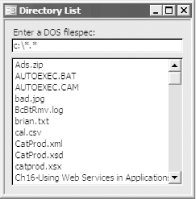 To include this functionality in your own applications, follow these steps:
7.8.3 DiscussionThe list box in this example uses a list-filling callback function, FillList, to supply its data. (See the Solution in Recipe 7.5 for information on callback functions.) Here's the code: Private Function FillList(ctl As Control, _
varID As Variant, lngRow As Long, lngCol As Long, _
intCode As Integer)
Static astrFiles( ) As String
Static intFileCount As Integer
Select Case intCode
Case acLBInitialize
If Not IsNull(Me.txtFileSpec) Then
intFileCount = FillDirList(Me.txtFileSpec, astrFiles( ))
End If
FillList = True
Case acLBOpen
FillList = Timer
Case acLBGetRowCount
FillList = intFileCount
Case acLBGetValue
FillList = astrFiles(lngRow)
Case acLBEnd
Erase astrFiles
End Select
End Function
In FillList's acLBInitialize case, it calls the FillDirList function to fill in the astrFiles array, based on the value in the txtFileSpec text box. FillDirList fills in the array, calling acbSortArray along the way to sort the list of files, and returns the number of files it found. Given that completed array, FillList can return the value from the array that it needs when requested in the acLBGetValue case. It uses the return value from FillDirList, the number of files found, in response to the acLBGetRowCount case. There's also an interesting situation you should note in the FillList and FillDirList routines. FillList declares a dynamic array, astrFiles, but doesn't give a size because it doesn't yet know the number of files that will be found. FillList passes the array off to FillDirList, which adds filenames to the array based on the file specification until it doesn't find any more matches. FillDirList returns the number of matching filenames, but it also has the side effect of having set the array's size and filled it in. Here's the code that does the work. This code fragment uses the ReDim Preserve keywords to resize the array every time it finds a matching filename: ' Set the filespec for the dir( ) and get the first filename.
strTemp = Dir(strFileSpec)
Do While Len(strTemp) > 0
intNumFiles = intNumFiles + 1
astrFiles(intNumFiles - 1) = strTemp
strTemp = Dir
Loop
FillDirList uses the Dir function to create the list of files. This function is unusual in that you call it multiple times. The first time you call it, you send it the file specification you're trying to match, and Dir returns the first matching filename. If it returns a nonempty value, you continue to call it, with no parameters, until it does return an empty value. Each time you call Dir, it returns the next matching filename. Once FillDirList has finished retrieving the list of filenames, it sorts the names in the array. Its return value is the number of files it found. The following code shows how this works: If intNumFiles > 0 Then
ReDim Preserve astrFiles(intNumFiles - 1)
acbSortArray astrFiles( )
End If
FillDirList = intNumFiles
Note that when Access calls the list-filling callback function, values for the lngRow and lngCol parameters are always zero-based. Therefore, when you use arrays within callback functions, you should always consider using zero-based arrays to hold the data you'll display in the control. If you don't, you'll always be dealing with "off by one" errors. Using a zero-based array will mean that the row values (sent to your code in lngRow) will match your array indices. |
| [ Team LiB ] |
|