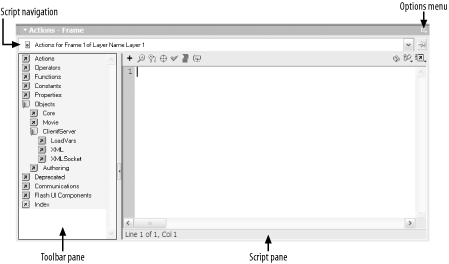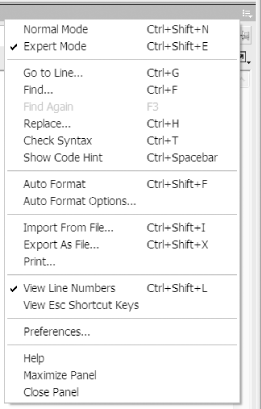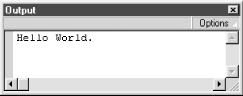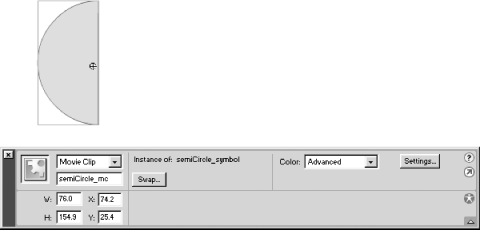Introduction
Using ActionScript, you can create Flash movies that do just about
anything you can imagine. But before launching into the vast
possibilities, let's start with the basic
foundation. The good news is that ActionScript commands follow a
well-defined pattern, sharing similar syntax, structure, and
concepts. Mastering the fundamental grammar puts you well on the way
to mastering ActionScript.
This chapter addresses the frequent tasks and problems that relate to
core ActionScript knowledge. Whether you are a beginner or
master—or somewhere in between—these recipes help you
handle situations that arise in every ActionScript project.
This book assumes you are familiar with the Flash authoring tool and
have entered some basic ActionScript in the past, perhaps using the
built-in Actions. ActionScript code is entered in the Actions panel
(Window  Actions), as shown in Figure 1-1. Actions), as shown in Figure 1-1.
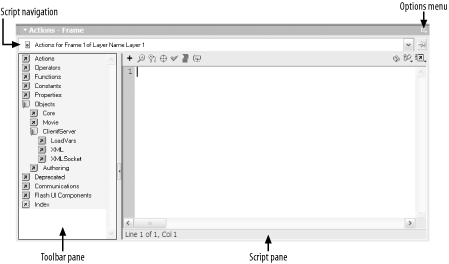
We'll be entering our code
in Expert Mode, which allows us to type
the desired code into the Actions panel's script
pane, also shown in Figure 1-1. Activate Expert
Mode using the pop-up Options menu in the Actions panel, as shown in
Figure 1-2. The menu in Figure 1-2 also displays useful configuration options,
such as whether to display line numbers or auto-format your
ActionScript code.
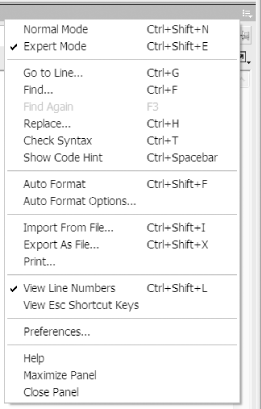
ActionScript's trace( ) command
is used
to display text in the Output window during
authoring, as seen in Figure 1-3. To enter a
script, you'll highlight a frame in the timeline and
then open the Actions panel (the easiest way to open the Actions
panel is using the shortcut key, F9). Code can also be attached
directly to a movie clip or button, but attaching code to the
timeline is usually preferred. Many developers add a
scripts layer to their timeline, and that is
where they attach their code.
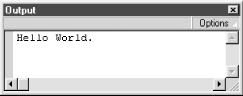
The Output window is useful for debugging and is displayed
automatically whenever trace( ) actions are
executed (but only in the Test Player.) Recipe 8.9 and Recipe 11.15
display text at runtime to provide user feedback or assist in
debugging.
Now that you know where to enter code, for beginners, here is quick
primer on terminology. These definitions are very approximate and are
intended to orient people who have never programmed before. They are
not technically exact or complete in every regard. If you already
know what these terms mean, then please excuse what may be perceived
as imprecise definitions, which are presented here for clarity and
brevity.
- Variables
-
Variables are convenient placeholders for
data
in our code, and we can name them anything we like, provided the name
isn't already reserved by ActionScript and the name
starts with a letter, underscore, or dollar sign (but not a number).
Variables are convenient for holding interim information, such as a
sum of numbers, or to refer to something, such as a text field or
movie clip. Local variables are preferably
declared with the var keyword
the
first time they are used in a script. Global variables and timeline
variables are discussed in Recipe 1.12. You can assign a value to a variable
using the equals sign (=), which is also known as
the assignment operator.
- Functions
-
For our purposes, functions are blocks
of code
that do something. We can call or
invoke a function (that is, execute it) by using
its name. Commands such as trace( ) are
functions that come built into the Flash Player.
- Scope
-
A variable's scope describes
when and
where
the variable can be manipulated by the code in a movie. Scope defines
a variable's life span and from where in our code we
can set or retrieve the variable's value. A
function's scope determines where and when the
function is accessible to other blocks of code. Recipe 1.7 deals with issues of scope.
- Handler
-
A handler is a function that is executed
in
response to an event, such as a mouseclick, a keystroke, or the
movement of the playhead in the timeline.
- Objects and classes
-
An object is something you can
manipulate
programmatically in ActionScript, such as a movie clip. There are
other types of objects, such as those used to manipulate colors,
dates, and text fields. Objects are instances of
classes. That is, a class is a template for
creating objects, and an object is a particular occurrence of that
class. If you get confused, think of it in biological terms: you can
consider yourself an object (instance) that belongs to the general
class known as humans.
- Methods
-
A method is a function
associated with an
object that operates on the object. For example, a text field
object's replaceSel( ) method
can be used to replace the selected text in the field.
- Properties
-
A property is an attribute
of an object,
which can be read and/or set. For example, a movie
clip's horizontal location is specified by its
_x property, which can be both tested and set. On
the other hand, a text field's
length property, which indicates the number of
characters in the field, can be tested but cannot be set directly (it
can be affected indirectly, however, by adding or removing text from
the field).
- Statements
-
ActionScript commands
are entered as a
series of one or more statements. A statement
might tell the playhead to jump to a particular frame, or it might
change the size of a movie clip. Most ActionScript statements are
terminated with a semicolon (;). This book uses
the terms "statement" and
"action" interchangeably.
- Comments
-
Comments are notes within
code that are
intended for other humans and ignored by Flash. In ActionScript,
single-line comments begin with // and terminate
automatically at the end of the current line. Multiline comments
begin with /* and are terminated with
*/.
- Interpreter
-
The ActionScript interpreter is
that portion
of the Flash Player that examines your code and attempts to
understand and execute it. Following ActionScript's
strict rules of grammar ensures that the interpreter can easily
understand your code. If the interpreter encounters an error, it
often fails silently, simply refusing to execute the code rather than
generating a specific error message.
- Directives and pragmas
-
A line of code that begins
with a
# is a directive or
pragma, which provides special instructions to
Flash at compilation time (when the .fla is converted into a .swf). The most common directive is
#include, which is used to include ActionScript
code contained in an external .as
file. Do not include a terminating semicolon on lines of code
containing directives or pragmas.
Don't worry if you don't understand
all the specifics. You can use each recipe's
solution without understanding the technical details, and this primer
should help you understand the terminology.
Many of the recipes in this book require you to access a movie
clip's methods or properties. Sometimes these clips
are created at runtime via ActionScript, but often
you'll want to adapt a recipe to work with your
author-time content. ActionScript can refer by name to a movie clip
instance created in the authoring tool.
 |
ActionScript refers to authoring-time movie clips using the name of
the movie clip instance on the Stage (not the name of the Library
symbol from which the clip is derived). Therefore, you must set a
movie clip's instance name using the Property
inspector, as shown in Figure 1-4, before you can
access it via ActionScript. See Recipe 7.19 for information on creating movie clip
instances from a Library symbol at runtime.
|
|
Figure 1-4 shows a movie clip on the Stage with its
instance name set to
"semiCircle_mc" in the Property
inspector.
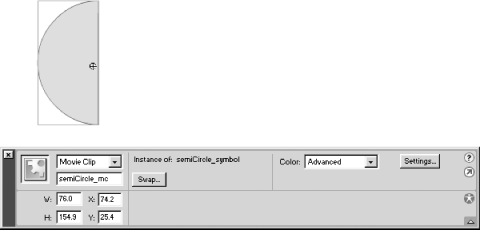
|