| [ Team LiB ] |
|
Recipe 2.10 Enhancing Standalone Projectors2.10.1 ProblemYou want to create an enhanced Standalone Projector with features such as borderless playback, custom titles, no Flash menus, and so on. 2.10.2 SolutionUse a third-party tool such as SWF Studio or SWFKit to create the Projector from your completed Flash movie. 2.10.3 DiscussionSWF Studio is a third-party utility that helps you overcome some of the limitations of regular standalone Flash Projectors. However, SWF Studio produces Windows projectors only. Also note that the resultant projector files are rather hefty (minimum file size is around 1.5 MB). Therefore, projectors created with SWF Studio are more suited for distribution via CD-ROM or a kiosk than via download. SWF Studio has many features, as described on the official product site (http://www.northcode.com). SWFKit (http://www.swfkit.com) offers similar feature enhancements, but we cover only SWF Studio in detail here. However, regardless of the Projector enhancements you want to achieve, there are several steps necessary in any project that uses SWF Studio:
Figure 2-1. SWF Studio Project Tree window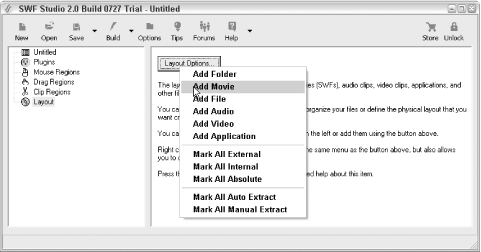 2.10.4 See AlsoThird-party tools: SWF Studio (http://www.northcode.com) and SWFKit (http://www.swfkit.com). See Recipe 2.9, Recipe 2.11, and Recipe 2.12 for details on several of their benefits. |
| [ Team LiB ] |
|