- application
This class represents the Mouse control panel. Figure 29-2 shows what this control panel looks like in
Mac OS 9. You can get or set the four properties of the Mouse
application class if you are compelled to use
AppleScript to control your mouse input device:
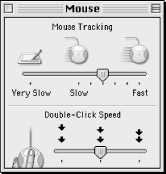
tell application "Mouse"
(* get all these properties and view in Event Log *)
tracking speed
double click speed
mouse tracks
thick ibeam
end tell
(* Sample view in Script Editor Event Log *)
get tracking speed
--> 6
get double click speed
--> 2
get mouse tracks
--> 0
get thick ibeam
--> false
- tracking speed integer
This settable number determines how fast the mouse cursor follows the
user's mouse movement. The higher the number, the
faster the tracking speed, as in the following (this is a high-speed
mouse):
tell app "Mouse" to set tracking speed to 6
- double click speed integer
This number determines how fast you have to double-click for the
computer to determine that two clicks equal a double-click (as
opposed to a single click followed by another single click). The
higher the number, the faster the speed at which the user has to
double-click.
- mouse tracks integer
Setting this property to something other than
causes the mouse to leave visible
"tracks" or mouse cursor images as
it moves about the screen. This may make the cursor easier to find on
the screen with bright small screens like those of the PowerBook or
iBook.
- thick ibeam boolean
If this property is true, the mouse will be a
thick ibeam shape:
tell app "Mouse" to set thick ibeam to true.


