| [ Team LiB ] |
|
4.2 Installing the Microsoft DNS ServerOur plan for the Movie U. network is to run name servers on two hosts: terminator and wormhole. But a fresh installation of Windows Server 2003 doesn't include the DNS server by default, so we need to install it on these hosts.[1]
Start by selecting Start
Figure 4-2. Manage Your Server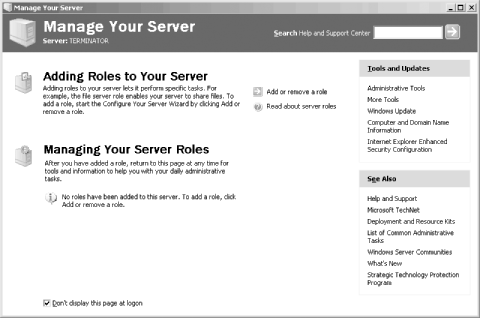 Choose Add or remove a role. The next window is titled Preliminary Steps and we don't show it, but it just admonishes you to have the computer connected to the network and any peripherals and to have your installation media handy. After clicking Next on this screen, you might (or might not)[2] see the Configuration Options screen, which gives you the option to install several common services all at once or pick and choose a custom configuration. We don't show this screen either, but choose Custom configuration and click Next.
Now you're presented with the Server Role window, shown in Figure 4-3. Select DNS server as shown in the figure and click Next. Figure 4-3. The Server Role window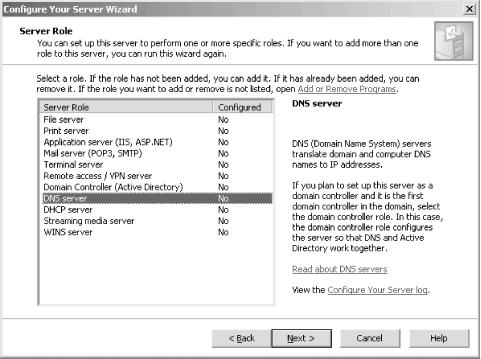 The resulting window, Summary of Selections, describes the actions about to be taken. Click Next to install the DNS server and do some preliminary configuration. After the installation from the media completes, the Configure Your Server Wizard starts the Configure a DNS Server Wizard, which is shown in Figure 4-4. Figure 4-4. Configure a DNS Server Wizard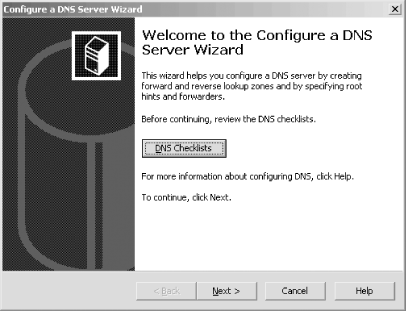 If you want to, at this point you can review the checklists, but since we're walking you through this process, select Next and you'll see the Select Configuration Action window shown in Figure 4-5. Figure 4-5. Select Configuration Action Window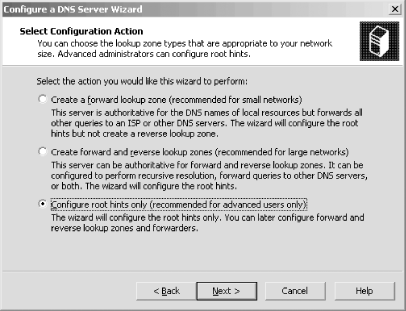 The wizard can helpfully create both forward- and reverse-mapping zones for you, but we're going to show you how to do that outside the wizard. That's why we suggest you select the third option, Configure root hints only. Don't be scared off by the warning that this step is for advanced users only. Here's what's happening: after the wizard completes, your newly installed name server will not be authoritative for any zones and it will know only about the Internet's root name servers. So it will know how to contact other name servers (starting with the root name servers) to resolve domain names, but it won't know anything in particular about your organization's zones—yet.[3] Click Next and the wizard shows one more window telling you that it's done. After clicking Finish on that window, you're back to the Configure Your Server Wizard's last window. Click Finish and, congratulations—you've installed the DNS server.
4.2.1 Active DirectoryWe should point out that there's another way to install the DNS server and it has to do with Active Directory. You can promote a server to be a domain controller by running Manage Your Server and selecting the Domain Controller role. Active Directory requires that certain information about Active Directory domains be present in DNS. When you create the first domain controller for an Active Directory domain, the domain controller installation process tries to add this necessary information to the appropriate DNS zone. If this process fails, the Installation Wizard offers to install the DNS Server on the domain controller and create the appropriate zones so the critical information related to Active Directory can be added and will be present in DNS. If your organization already has a domain controller or two set up, it's possible that those domain controllers are running the DNS server and that some zones have already been created. If that's the case, you won't need to follow all the steps in the rest of the chapter: you won't need to create your zones, but you'll still need to add information about your hosts to DNS. Just be aware that as you take a look at what's in your zones, you might find that extra information related to Active Directory. We're going to talk a lot more about Active Directory and how it uses DNS in Chapter 8, but it's not too early to highlight the close relationship between Active Directory and DNS. |
| [ Team LiB ] |
|