| [ Team LiB ] |
|
6.4 Other Windows ResolversSince you probably have hosts running other versions of Windows on your network, it's helpful to know how these resolvers behave, too. 6.4.1 Windows 95Windows 95 includes its own TCP/IP stack with a DNS resolver. In fact, Windows 95 actually includes two TCP/IP stacks: one for TCP/IP over LANs and another for TCP/IP over dial-up connections. To get to the main DNS configuration panel, go to the Control Panel, then select Network. Select TCP/IP, then click the Properties button. This brings up a new dialog, which looks similar to the one in Figure 6-10. Choose the tab labeled DNS Configuration. Figure 6-10. Resolver configuration under Windows 95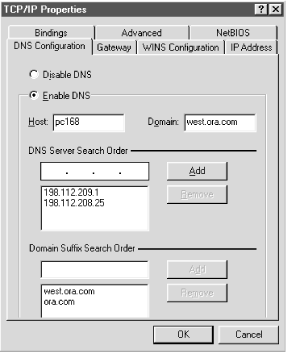 Configuration using this panel is fairly self-explanatory: first select Enable DNS to turn on DNS resolution, then fill in the PC's hostname (in this case, the first label of its domain name) in the Host field and the local domain name (everything after the first dot) in the Domain field. Add the IP addresses of up to three name servers you want to query, in the order in which you want to query them, under DNS Server Search Order. Finally, fill in the domain names in the search list under Domain Suffix Search Order in the order in which you want them appended. If you leave out the Domain Suffix Search Order, the Windows 95 resolver derives one from the local domain name in the same way a Windows 2000 resolver does: appending successive parent domains with at least two labels. One interesting note about Windows 95: you can configure a different set of name servers for each dial-up connection you might have to an ISP in the Dial-Up Networking (DUN) configuration. To configure DUN-specific resolver settings, double-click on the My Computer icon on your desktop, then double-click on Dial-Up Networking, right-click on the name of the connection whose resolver settings you'd like to configure, and select Properties. Select the Server Types tab and click on TCP/IP Settings. You'll see the window shown in Figure 6-11. Figure 6-11. DUN resolver configuration under Windows 95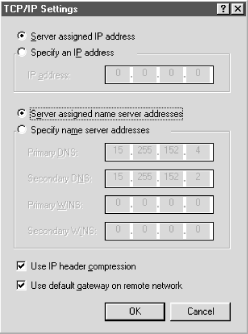 If you leave the Server assigned name server addresses radio button checked, the resolver retrieves the name servers it should query from the server you dial into. If you check Specify name server addresses and specify the addresses of one or two name servers, Windows 95 tries to use those name servers when the DUN connection is active. This is really useful if you use multiple ISPs and each has its own name servers. However, configuring name servers in the TCP/IP Properties panel overrides the DUN-specific name servers. To use the DUN-specific name server feature, you must leave the TCP/IP Properties panel blank except for enabling DNS and specifying the local hostname. This limitation is due to a lack of integration between the dial-up and LAN TCP/IP stacks and is corrected in DUN 1.3. See Knowledge Base article 191494 for details. 6.4.2 Windows 98The resolver in Windows 98 is almost identical to Windows 95's resolver. (Graphically, in fact, it is identical, so we won't show you any screenshots.) The major differences between the two resolvers are due to the fact that Windows 98 ships with Winsock 2.0.[8] Winsock 2.0, for example, sorts responses as we described in the previous section on subnet prioritization. For details, see Knowledge Base article 182644.
Configuring DUN-specific name servers also works with Windows 98. The resolver queries the name servers listed in the TCP/IP Properties panel and the DUN-specific name servers simultaneously and takes the first positive answer it receives from either set. If the resolver receives only negative answers, it returns a negative answer. 6.4.3 Windows NT 4.0In Windows NT, LAN resolver configuration is done from a single panel that looks remarkably similar to Windows 95's, since NT 4.0 incorporated the Windows 95 "shell." In fact, other than the presence of the new Edit button and the handy little arrows that allow you to reorder name servers and elements of the search list, there's really no semantic difference between them, as shown in Figure 6-12. Figure 6-12. Resolver configuration under Windows NT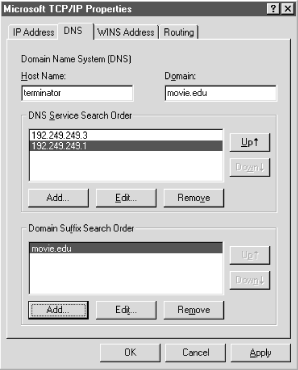 To get to the DNS Configuration panel, go to the Control Panel, click on Network, and select the Protocols tab. Double-click on TCP/IP Protocol, then select the DNS tab. Windows NT also allows users to configure resolver settings specific to particular dial-up networking connections. To configure these, click on the My Computer icon, select Dial-Up Networking, pull down the top selection box, and choose the name of the DUN connection whose resolver you'd like to configure. Then click on the More pull-down and select Edit Entry then Modem Properties. Select the Server tab on the resulting window, and click on the TCP/IP Settings button. You'll see the same window you'd see in Windows 95 (shown earlier). If you leave the Server assigned name server addresses radio button checked, the resolver retrieves the name servers it should query from the server you dial into. If you check Specify name server addresses and specify the addresses of one or two name servers, Windows NT uses those name servers when the DUN connection is active. When you drop the DUN connection, NT reverts to using the LAN resolver's settings. The Windows NT 4.0 resolver caches name-to-address mappings on a per-process basis, according to the TTL on the returned address records, as mentioned earlier. Microsoft updated the resolver fairly extensively in Windows NT 4.0, Service Pack 4. The SP4 resolver supports subnet prioritization. See Microsoft Knowledge Base article 196500 for details. The SP4 resolver also lets you turn off caching in the resolver using a Registry value. For details, see Knowledge Base article 187709. The SP4 resolver uses the same, more aggressive retransmission algorithm as the Windows 2000 resolver. See Knowledge Base article 198550 for more information. |
| [ Team LiB ] |
|