| [ Team LiB ] |
|
9.1 How Many Name Servers?We set up two name servers in Chapter 4. Two servers are as few as you'll ever want to run and, depending on the size of your network, you may need to run many more. It is not uncommon to run four or more name servers, with one of them off-site. How many name servers are enough? You'll have to decide that based on your network. Here are some guidelines to help out:
Figure 9-1 shows a sample topology to illustrate how this might work. Figure 9-1. Sample network topology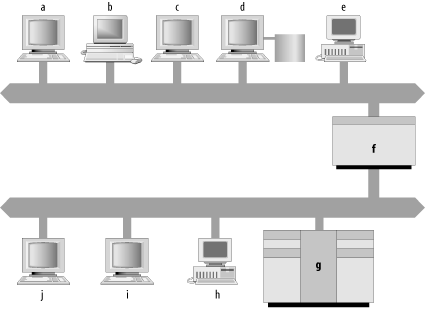 Notice that, if you follow our guidelines, you still have a number of hosts on which you could choose to run a name server. Host d, the file server for hosts a, b, c, and e, could run a name server. Host g, a big, multiuser host, is another good candidate. But probably the best choice is host f, the smaller host with interfaces on both networks. You'll need to run only one name server, instead of two, and it will run on a closely watched host. If you want more than one name server on either network, you can also run one on d or g. 9.1.1 Where Do I Put My Name Servers?In addition to giving you a rough idea of how many name servers you'll need, these criteria should help you decide where to run name servers (e.g., on file servers and multihomed hosts). But there are other important considerations when choosing the right host. Other factors to keep in mind are the host's connectivity, the software it runs (for example, the Microsoft DNS Server or BIND), the security of your host, and maintaining the homogeneity of your name servers:
Though these are really secondary considerations—it's more important to have a name server on a given subnet than to have it running on the perfect host—do keep these criteria in mind when deciding where to run your name servers. 9.1.2 Capacity PlanningIf you have heavily populated< networks or users who do a lot of name server-intensive work, you may find you need more name servers than we've recommended to handle the load. Likewise, our recommendations may be fine for a little while, but as people add hosts to your networks or install new name server-intensive programs, you may find your name servers bogged down by queries. Just which tasks are "name server-intensive"? Surfing the Web can be, as can sending electronic mail, especially to large mailing lists. Programs that make lots of remote procedure calls to different hosts can also be name server-intensive. Even running certain graphical user environments can tax your name server. The astute (and precocious) among you may be asking, "But how do I know when my name servers are overloaded? What do I look for?" An excellent question! Memory utilization is
probably the most important aspect of a name
server's operation to monitor.
dns.exe, the name server process,
can get very large on a name server that is authoritative
for many zones. If dns.exe's
size, plus the size of the other processes you run, exceeds the size
of your host's real memory, your host may swap
furiously ("thrash") and not get
anything done. Another criterion you can use to measure the load on
your name server is the load the name server process places on the
host's CPU. Correctly configured name servers
don't use much CPU time, so high CPU usage is often
symptomatic of a configuration error. The Performance Monitor
(perfmon) tool can help you
characterize your name server's average CPU
utilization. To see the name server's CPU
utilization, start the Performance tool (Start Figure 9-2. Adding counters to monitor DNS server CPU utilization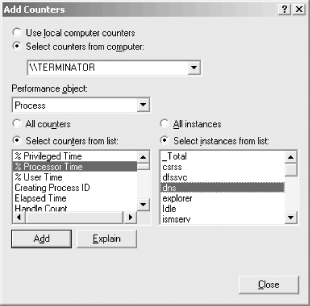 Unfortunately, there are no absolute rules when it comes to acceptable CPU utilization. We offer a rough rule of thumb, though: 5% average CPU utilization is probably acceptable; 10% is a bit high, unless the host is dedicated to providing name service. Another statistic to look at is the number of queries the name server receives per minute (or second, if you have a busy name server). Again, there are no absolutes here: a multiprocessor server with oodles of RAM running Windows Server 2003 can handle thousands of queries per second without breaking into a sweat, while a less powerful PC might have problems with more than a few hundred queries per second. To check the volume of queries your name server is receiving, use the Performance tool again. This time, select DNS under Performance object. You'll see there are several counters to choose from: you can monitor many different aspects of the name server's behavior. To see how busy your server is, pay particular attention to these counters: Total Query Received, Total Query Received/sec, Total Response Sent, and Total Response Sent/sec. More information about using the Performance tool to monitor name server performance can be found in "Understanding Name Server Statistics" in Chapter 7. You should pay special attention to peak periods. For example, Monday morning is often busy because many people like to respond to mail they've received over the weekend first thing on Mondays. You might also want to take a sample starting just after lunch, when people are returning to their desks and getting back to work—all at about the same time. Of course, if your organization is spread across several time zones, you'll have to use your judgment to determine a busy time. Even if your host is fast enough to handle the volume of queries it receives, you should make sure the DNS traffic isn't placing undue load on your network. On most LANs, DNS traffic will be too small a proportion of the network's bandwidth to worry about. Over slow leased lines or dial-up connections, though, DNS traffic could consume enough bandwidth to merit concern. To get a rough estimate of the volume of DNS traffic on your LAN, multiply the number of queries received plus the number of answers sent in an hour by 800 bits (100 bytes, a rough average size for a DNS message), and divide by 3,600 (seconds per hour) to find the bandwidth utilized. This should give you a feeling for how much of your network's bandwidth is being consumed by DNS traffic. To give you an idea of what's normal, the last NSFNET traffic report (in April 1995) showed that DNS traffic constituted just over 5% of the total traffic volume (in bytes) on its backbone. The NSFNET's figures were based upon actual traffic sampling, not calculations like ours using the name server's statistics.[1] If you want to get a more accurate idea of the traffic your name server is receiving, you can always do your own traffic sampling with a LAN protocol analyzer.
If you find that your name servers are overworked, what then? First, it's a good idea to make sure that your name servers aren't being bombarded with queries by a misbehaving program. To do that, you'll need to find out the sources of all the queries. Fortunately, Microsoft introduced some slick logging capabilities in Windows 2000 (the Windows NT version was woefully lacking in this area). Logging is configured through the Debug Logging tab of the server properties window (right-click on a name server in the DNS console and choose Properties, then click on the Debug Logging tab). Check the box labeled Log packets for debugging to enable logging. Be sure to check at least Queries/Transfers under Packet contents, which logs a record of every query to the file %SystemRoot%\system32\dns\dns.log. A sample logging properties window is shown in Figure 9-3. Figure 9-3. The Debug Logging tab of the properties window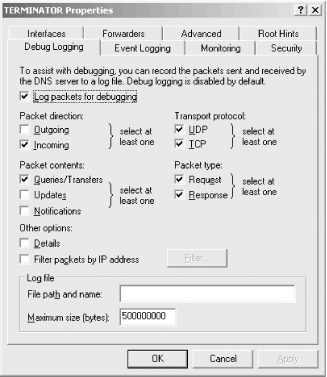 When poring over the example, look for hosts sending repeated queries, especially for the same or similar information. That may indicate a misconfigured or buggy program running on the host or a foreign name server pelting your name server with queries. If all the queries appear to be legitimate, add a new name server. Don't put the name server just anywhere, though; use the logging information to help you decide where it's best to run one. If DNS traffic is gobbling up your LAN, it won't help to choose a host at random and create a name server there. You need to consider which hosts are sending most of the queries, then figure out how to best provide them name service. Here are some hints to help you decide:
|
| [ Team LiB ] |
|