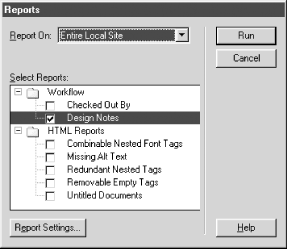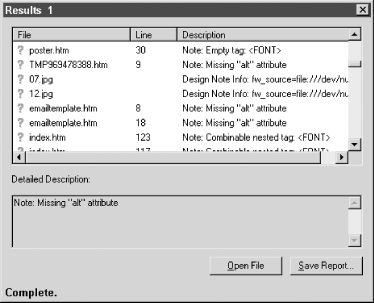6.9 Site Reports
Dreamweaver 4 implements a new system of
site
reporting. You can open the Site Reports dialog box, shown in Figure 6-18, by selecting Site  Reports. Reports.
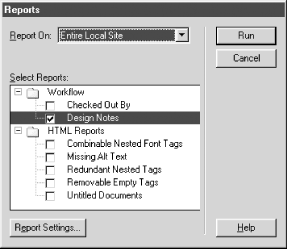
Reports can be generated for the Current Document, Entire Local Site,
Selected Files in Site, or a specified Folder. Each of these scopes
can have any or all of the following reports generated for it.
Two Workflow Reports are available:
- Checked Out By
-
Creates a report listing files that have
been checked out but not yet checked back in. The Report Settings
button in the dialog box allows you to limit the report to files
checked out by a particular user.
- Design Notes
-
Creates a report containing Design Notes that meet the specified
criteria. The Report Settings button in the dialog box leads to the
Design Notes Report Options dialog box, shown in Figure 6-19, where you can limit the search. In the
left-most column, specify a property name from the name/value pairs
you've used in your Design Notes. Figure 6-19
shows how to search for Design Notes with a status of "needs
attention." You can also search for notes that contain a
particular string. You can search using several matching schemes,
including regular expressions (see Table 7-1).

There are five available
HTML Reports:
- Combinable Nested Font Tags
-
Creates a report of all nested <font>
elements within the scope of the report that should be merged
- Missing Alt Text
-
Creates a report of all missing alt attributes
associated with <img> elements or other
objects that require an alt attribute for
compatibility with HTML 4
- Redundant Nested Tags
-
Creates a report of all redundant nested tags that should be merged,
such as: <small><small>my
text</small></small>
- Removable Empty Tags
-
Creates a report of all empty elements that should be removed, such
as <div> elements with no content
- Untitled Documents
-
Creates a report of all documents that have empty
<title> elements or whose
<title> element is set to "Untitled
Document"
A sample Reports Results dialog box is shown in Figure 6-20.
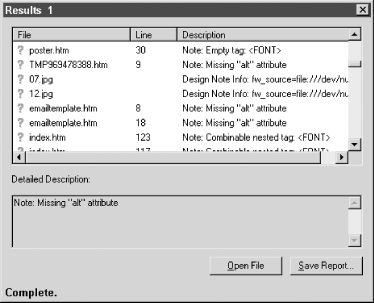
The Reports Result dialog box shows problematic files and the line
number on which the problem exists. You can open a document that
needs adjusting by double-clicking its name. To help find the
problematic line in Code view, turn on line numbering using
View  Code View Options Code View Options  Line Numbers. You can then make the necessary repairs in either Code
view or Design view. To remove
redundant tags, use the Cleanup HTML
command, shown in Figure 7-1.
Line Numbers. You can then make the necessary repairs in either Code
view or Design view. To remove
redundant tags, use the Cleanup HTML
command, shown in Figure 7-1.
|