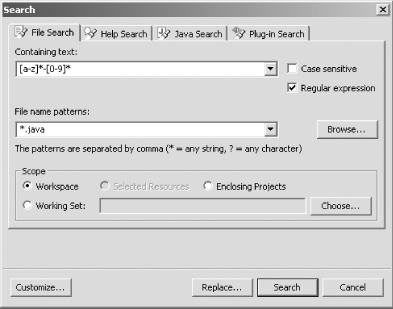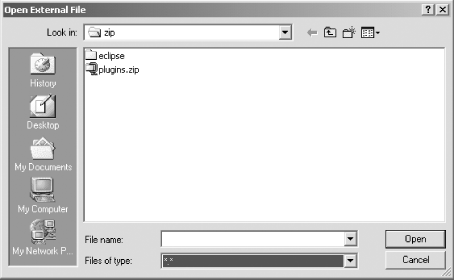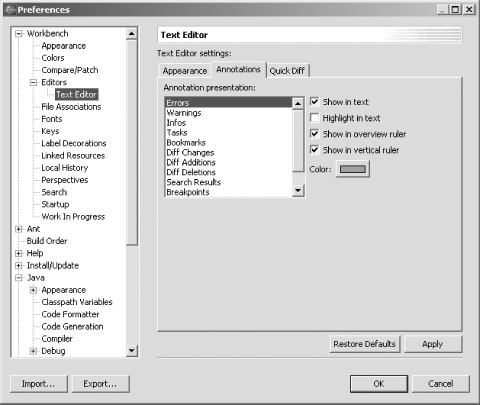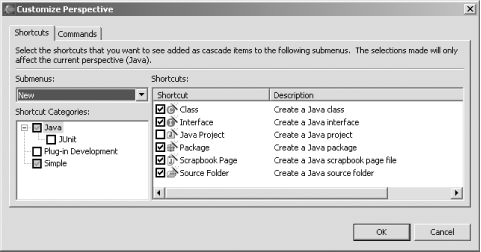13.3 Changes to the Eclipse Platform
There are a number of changes to the
Eclipse platform in Eclipse 3.0. Many of the changes take place
behind the scenes—for example, when resources are changed,
auto-builds now occur in the background so you don't
have to wait, and there's a new Progress view that
lets you keep track of those changes. Disabled features can now be
uninstalled to free disk space (select Help Software
Updates Software
Updates Manage Configuration, turn off the disabled feature
filter, and select Uninstall from the context menu of the disabled
feature to uninstall it). Manage Configuration, turn off the disabled feature
filter, and select Uninstall from the context menu of the disabled
feature to uninstall it).
Some of the changes are
more evident, however. One of the most handy changes is that you can
now use regular expressions in the File search page. Select
Search File to open the dialog you see in Figure 13-9—note the new "Regular
expression" checkbox. File to open the dialog you see in Figure 13-9—note the new "Regular
expression" checkbox.
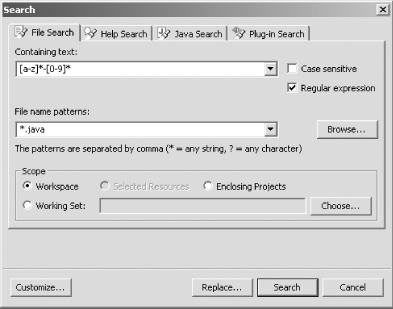
 |
Not familiar with regular expressions? Click the
"Regular expression" checkbox and
press F1 for an overview of how to use regular expressions to match
text.
|
|
You can also edit files outside the
workspace now, using the new File Open External File menu
item, which opens the dialog you see in Figure 13-10.
Select a file and click Open to open it in an external editor. Open External File menu
item, which opens the dialog you see in Figure 13-10.
Select a file and click Open to open it in an external editor.
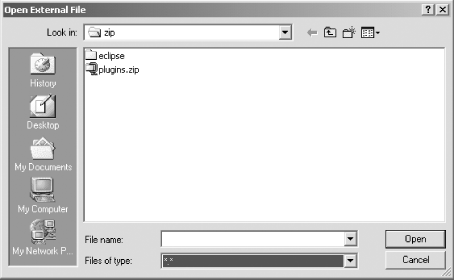
The annotations that appear in various
editors are also being elaborated in Eclipse 3.0. In Eclipse 2.1,
there are 6 such annotation types that can be customized (such as
problems and warnings), but in the Eclipse 3.0 Window Preferences
Preferences Editors Editors Text Editor preference page,
there are now 12, as you can see in Figure 13-11. Text Editor preference page,
there are now 12, as you can see in Figure 13-11.
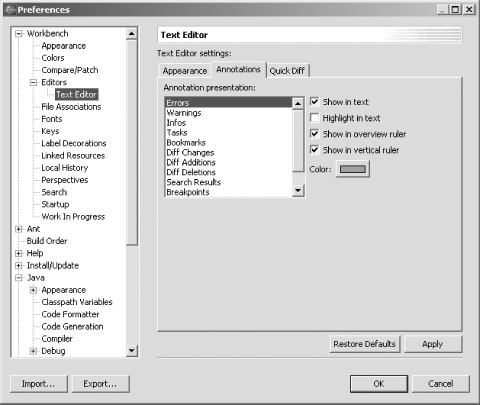
A major focus in Eclipse 3.0 is
greater usability. A number of dialogs are being redesigned to make
them easier to use; for example, the new Customize Perspective dialog
(Window Customize Perspective) appears in Figure 13-12. The checkboxes and display in this dialog
make working with it far simpler than before. Customize Perspective) appears in Figure 13-12. The checkboxes and display in this dialog
make working with it far simpler than before.
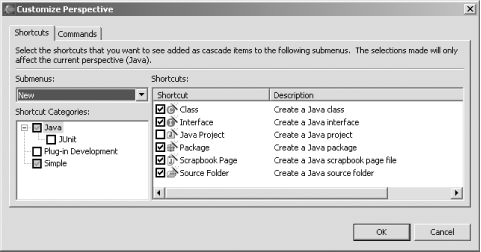
The Eclipse team is also tackling the Eclipse learning curve.
It's not clear how this will shake out, but
here's what they're saying
now:
Users who are new to an Eclipse-based product can find their first
experiences with it overwhelming, even daunting. The initial
experience would be improved if a product could preconfigure the
workbench to show only the subset of function that a new user really
needs; welcome pages could be personalized for particular users roles
or levels of experience.
 |
The Eclipse team is definitely recognizing that the Eclipse learning
curve is steep. In Version 3.0, there's a new
emphasis on having Eclipse train new users with active help links and
F1 help.
|
|
There are many other proposed changes to the Eclipse platform as
well—here's a sampling:
Support splitting in
text editors to let users view two sections of text at once. Store user settings and preferences
independently of workspaces so they can be used across many
workspaces. Allow plug-ins to be added and removed
dynamically, without having to restart Eclipse. Allow plug-in deactivation to lessen the
load on system resources.
Add a security model that can be used by all
plug-ins, including user authentication.
Use the XML support in J2SE 1.4
instead of the Xerces plug-in. Port SWT to 64-bit operating environments.
|