|
|
< Day Day Up > |
|
4.3 Finding a CVS ServerTo work with CVS, you need access to a CVS server. If you have access to a CVS server already, you're all set. Otherwise, take a look at the overview that follows. Most Linux and Unix installations already come with a CVS server built-in. To test if you have a working CVS installation, type cvs --help at the prompt; you should see a list of help items. If you can't find a CVS server, you can download what you need from http://www.cvshome.org. In Windows, the story is a little more complex. There are a variety of CVS servers for Windows, such as CVSNT, available for free from http://www.cvsnt.org. To install CVSNT, just download the executable file and run it. 4.3.1 Creating a RepositoryYou'll need to create a repository for your source code using the CVS server. In Linux and Unix, you do that with the command cvs -d path init, where path gives the location of the directory you want to use as the repository (the permissions and ownership for path should be set so all members of your development team can access it). With CVSNT, you click the Repositories tab in the CVSNT control panel, click the Add button, enter the path of the new repository directory, such as c:\repository, and click OK. 4.3.2 Connecting to CVSIn Linux and Unix, you use one of two possible options to reach CVS: SSH (secure shell) or pserver. We'll use pserver here, but you can use either protocol; just make sure that the correct protocol is running on your machine. In Windows, CVSNT runs as a Windows service, which means it is accessible to Eclipse as soon as you run it. You can start it from the Start menu by selecting the Service control panel item from whatever program group you've added it to, which opens the CVSNT control panel. Click the Start button in both the CVS Service and CVS Lock Service boxes, which will make CVSNT display the message "Running" in both those boxes, as you see in Figure 4-1. Figure 4-1. Starting CVSNT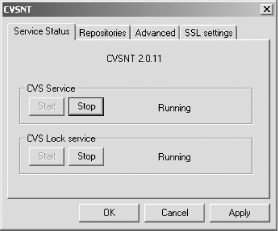 With your CVS server running, it's time to start using CVS with Eclipse. |
|
|
< Day Day Up > |
|