|
|
< Day Day Up > |
|
7.4 Working with Composites and LayoutsSelecting a layout lets you specify how to arrange your controls; there are four layout classes built into SWT:
For example, here's how the grid layout works. We're going to create a grid layout with four columns and fill it with buttons. In this case, we'll create a new Composite control, which can contain other controls, and fill the composite with buttons. To start, we create a new shell and use a row layout to display our composite control. Then we create the composite control and a grid layout in it with four columns (the SWT.NONE constant means we're not setting any nondefault styles here): public static void main (String [] args) {
Display display = new Display ( );
final Shell shell = new Shell (display);
shell.setSize(300, 200);
shell.setLayout(new RowLayout( ));
final Composite composite = new Composite(shell, SWT.NONE);
GridLayout gridLayout = new GridLayout( );
gridLayout.numColumns = 4;
composite.setLayout(gridLayout);
.
.
.
All that's left is to add the buttons to the composite control using a loop and to add the event loop itself, as you see in Example 7-3. Example 7-3. Using SWT layouts, Ch07_03.javapackage org.eclipsebook.ch07;
import org.eclipse.swt.*;
import org.eclipse.swt.layout.*;
import org.eclipse.swt.widgets.*;
public class Ch07_03 {
public static void main (String [] args) {
Display display = new Display ( );
final Shell shell = new Shell (display);
shell.setSize(300, 200);
shell.setLayout(new GridLayout( ));
final Composite composite = new Composite(shell, SWT.NONE);
GridLayout gridLayout = new GridLayout( );
gridLayout.numColumns = 4;
composite.setLayout(gridLayout);
for (int loopIndex = 0; loopIndex < 18; loopIndex++) {
Button button = new Button(composite, SWT.PUSH);
button.setText("Button " + loopIndex);
}
shell.open ( );
while (!shell.isDisposed( )) {
if (!display.readAndDispatch( )) display.sleep( );
}
display.dispose ( );
}
}
You can see the results in Figure 7-3, where we've arranged our buttons using a grid layout. Figure 7-3. Using a grid layout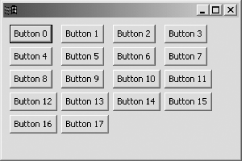 The form layout is relatively new and very powerful because it allows you to position controls where you want them relative to other controls or the container. |
|
|
< Day Day Up > |
|