|
|
< Day Day Up > |
|
9.3 Creating a ServletJSPs were introduced to make Java web programming more appealing for the novice, letting you mix HTML and Java code. JSPs are actually based on Java servlets (they're translated into servlets before being run), which are pure Java code, and which we're going to focus on for the most part in this chapter. You can see an example servlet in Example 9-2. Example 9-2. A sample servletimport java.io.*;
import javax.servlet.*;
import javax.servlet.http.*;
public class ch09_02 extends HttpServlet
{
public void doGet(HttpServletRequest request,
HttpServletResponse response)
throws IOException, ServletException
{
response.setContentType("text/html");
PrintWriter out = response.getWriter( );
out.println("<HTML>");
out.println("<HEAD>");
out.println("<TITLE>");
out.println("A Servlet Example");
out.println("</TITLE>");
out.println("</HEAD>");
out.println("<BODY>");
out.println("<H1>");
out.println("Working With Servlets");
out.println("</H1>");
out.println("Using servlets");
out.println("</BODY>");
out.println("</HTML>");
}
}
Servlets like this one are based on the javax.servlet.http.HttpServlet class, and they often simply override the doGet method, which is passed a request object that holds data from the browser (including the browser type and the data from any HTML controls) and a response object that lets you tailor your response to the client browser.
In this case, we're tailoring our response to the browser by using the response object's getWriter method to get a PrintWriter object, and we're using that object's println method to send HTML back to the browser. In this case, we're just sending back an HTML page with the text "Using servlets" in it. To follow along, create a new project, Ch09_02, and enter the code in Ch09_02.java into a new class, Ch09_02, in that project, using the package name org.eclipsebook.ch09. To satisfy the imports we need for this code, include servlet.jar, which comes with Tomcat, in the build path. You can find servlet.jar at jakarta-tomcat-4.1.29\common\lib\servlet.jar; right-click the Ch09_02 project in the Package Explorer, select Properties, and then add servlet.jar to the build path. At this point, you should be able to build
the servlet by selecting the Ch09_02 project in
the Package Explorer and selecting Project webapps
|_ _ch09
|_ _WEB-INF
|_ _classes
| |_ _org
| |_ _eclipsebook
| |_ _ch09 Directory for the servlet code
|_ _lib
To let Tomcat know that this new class is a servlet, you use a file named web.xml that holds configuration data for web applications. In this file, we use two XML elements, servlet and servlet-mapping, to connect the URL Ch09_02 to the actual Java code for the servlet, org.eclipsebook.ch09.Ch09_02. You can see what web.xml looks like in Example 9-3. Example 9-3. Updating web.xml<?xml version="1.0" encoding="ISO-8859-1"?>
<!DOCTYPE web-app PUBLIC "-//Sun Microsystems, Inc.//DTD Web Application 2.3//EN"
"http://java.sun.com/dtd/web-app_2_3.dtd">
<web-app>
<display-name>Example Applications</display-name>
<servlet>
<servlet-name>Ch09_02</servlet-name>
<servlet-class>org.eclipsebook.ch09.Ch09_02</servlet-class>
</servlet>
<servlet-mapping>
<servlet-name>Ch09_02</servlet-name>
<url-pattern>/org.eclipsebook.ch09.Ch09_02</url-pattern>
</servlet-mapping>
</web-app>
Create this new document,
web.xml, in Eclipse now, by right-clicking the
project and selecting New webapps
|_ _ch09
|_ _WEB-INF Information about Chapter 9's web applications
|_ _classes
|_ _lib
Finally, shut Tomcat down and restart it. We're ready to go; in the browser, navigate to the URL http://localhost:8080/Ch09/org.eclipsebook.ch09.Ch09_02, and you should see the results in Figure 9-4. Figure 9-4. Viewing a new servlet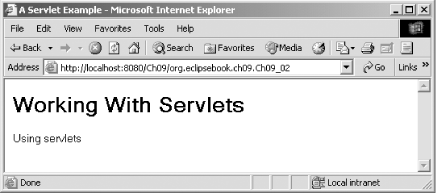 Not badówe've used Eclipse to develop a new servlet. At this point, we've still been developing our code and then copying it to the Tomcat directories, but Eclipse can also handle the file handling for us. |
|
|
< Day Day Up > |
|