|
|
< Day Day Up > |
|
Recipe 1.4 Running Multiple Eclipse Windows1.4.1 ProblemYou want to run multiple Eclipse windows at the same time, possibly including different versions of Eclipse. 1.4.2 SolutionLaunch Eclipse more than once, and you'll get multiple Eclipse windows. 1.4.3 DiscussionRunning multiple Eclipse windows is not a problem, as shown in Figure 1-4. Figure 1-4. Running multiple Eclipse windows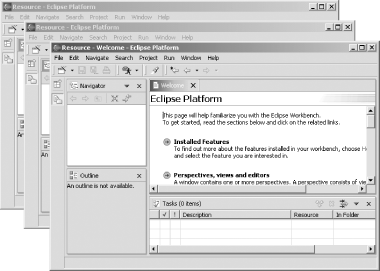 You have choices here, as explained in the following sections. 1.4.3.1 Multiple Eclipse windows, same workspaceTo open multiple Eclipse
windows using the same
workspace, select Window 1.4.3.2 Multiple Eclipse windows, multiple workspacesYou can launch Eclipse so that it uses the workspace of your choice instead of the default one. To do that, enter eclipse -data newWorkSpacePath -showLocation on the command line. This starts Eclipse with the workspace given by newWorkSpacePath (the -showLocation option makes windows show their location, making it easy to remember where you are if you launch multiple windows). You would use this technique if you want to partition projects into different workspaces to keep them separate. 1.4.3.3 Multiple Eclipse installationsYou can have multiple Eclipse installations on the same machine, including different versions. Just unzip or untar them in different directories; they won't conflict. This can be useful if you want to try out some of the new features in nonrelease builds, or if you don't want to start Eclipse from the command line to work with different workspaces. 1.4.3.4 Runtime workbenchYou can launch a runtime workbench by selecting
Run |
|
|
< Day Day Up > |
|