|
|
< Day Day Up > |
|
Recipe 12.8 Creating a Plug-in Menu from Scratch12.8.1 ProblemYou have a plug-in action set, and you want to create a new menu using it. 12.8.2 SolutionTo create a new menu, right-click an action set in the Extensions
tab, and select New 12.8.3 DiscussionWe'll continue the example developed in the previous
recipe by adding a new menu to the action set created in that recipe.
Right-click Action Set
1 in the Extensions tab, and select New Figure 12-19. A new menu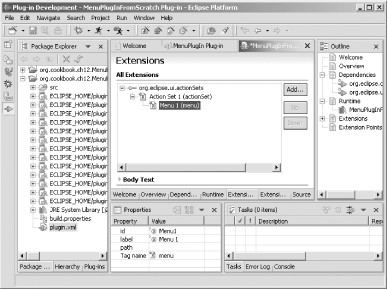 We're going to add a menu separator to this menu as
a placeholder that will enable us to add other items to the menu
later, grouping menu items together. To create a menu separator,
right-click the menu, Menu 1,
and select New Figure 12-20. A new menu separator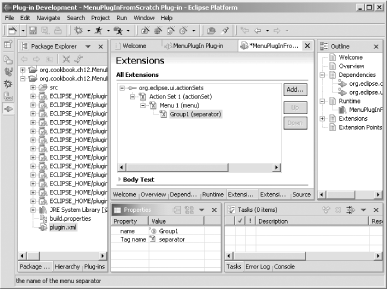 This creates a new menu and adds it to the action set. Now you've got to create some menu items and connect an action to them to make something happen. See the next recipe for details. 12.8.4 See AlsoRecipe 12.9 on creating actions; Recipe 12.10 on coding plug-in actions; Chapter 11 and Chapter 12 of Eclipse (O'Reilly). |
|
|
< Day Day Up > |
|