|
|
< Day Day Up > |
|
IntroductionThis chapter is about mastering Eclipse in everyday use. Chapter 1 gave you the basics; this chapter is designed to give you a working knowledge. As with any complex tool, you might want to change things about Eclipse as you work with it more and more. So, in addition to teaching you how to work with Eclipse, this chapter also teaches you the many ways in which you can customize Eclipse, from moving views to creating your own perspectives. When it comes to customizing Eclipse, one dialog stands out over the
rest: the Preferences dialog, which you open by selecting
Window Figure 2-1. The Preferences dialog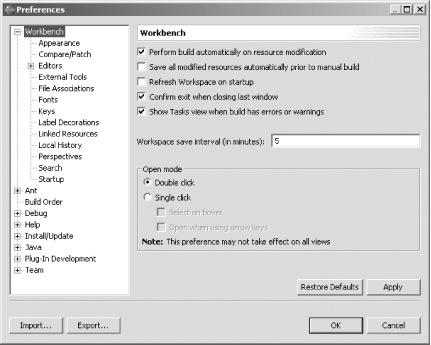 I encourage you to become familiar with this dialog. The Preferences
dialog is the home of Eclipse customization, especially workbench
customization. Want to automatically close all editors when you exit
Eclipse (which enables Eclipse to start more quickly next time)?
Select Window But as powerful as the Preferences dialog is, it's just the beginning of the customization story. Eclipse can be customized in thousands of ways. Read on to get a grip on tailoring Eclipse to match your requirements. |
|
|
< Day Day Up > |
|