|
|
< Day Day Up > |
|
Recipe 2.14 Creating a Task2.14.1 ProblemEclipse tasks in the Tasks view serve as reminders of things you need to do. For example, compilation errors appear in the Tasks view; you can click them to jump to the lines containing the errors. So, how can you add and manage your own tasks to the Tasks view? 2.14.2 SolutionYou can create a task in the Tasks view by right-clicking the view and selecting New Task. This opens the New Task dialog, in which you can create the task. 2.14.3 DiscussionThe New Task dialog is shown in Figure 2-12. Enter the name of the new task, select a priority level, and click OK. Figure 2-12. Creating a new task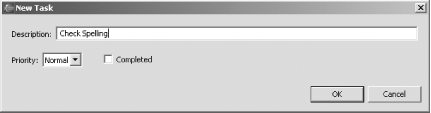
The new task will appear in the Tasks view, as shown in Figure 2-13. Figure 2-13. The new task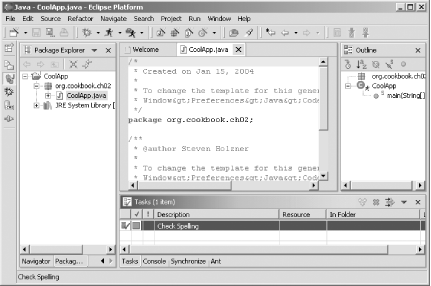 You can delete tasks you add to the Tasks view by right-clicking them and clicking the Delete button or by selecting the tasks and pressing the Delete key. Tasks also have a completion status, which you can set by right-clicking the tasks and clicking Mark Completed. When you want to delete all completed tasks, right-click the Tasks view, and click Delete Completed Tasks. 2.14.4 See AlsoChapter 1 of Eclipse (O'Reilly). |
|
|
< Day Day Up > |
|