|
|
< Day Day Up > |
|
Recipe 2.2 Moving a View or Toolbar2.2.1 ProblemThe Package Explorer should be on the right, shouldn't it? 2.2.2 SolutionYou can drag toolbars and views in Eclipse, and they'll dock on the various edges of the Eclipse window. Figure 2-2 shows the Package Explorer being dragged to a new location. Figure 2-2. Dragging a view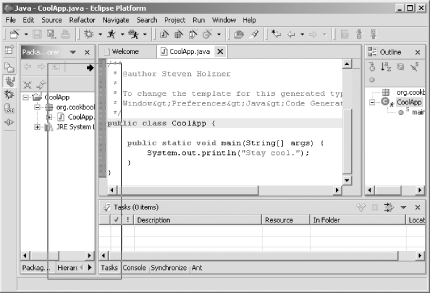 The Package Explorer now appears on the right, as shown in Figure 2-3. Figure 2-3. Repositioning the Package Explorer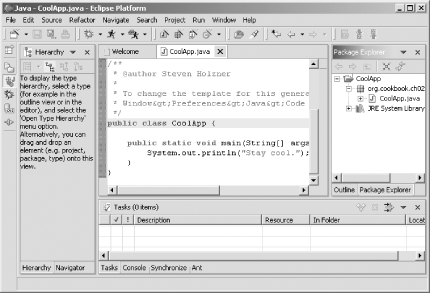 Besides being dragged, toolbars also can be broken into segments. Each toolbar features a graspable handle (the upright 3D bar at the left edge of the toolbar). By dragging this handle, you can resize the segments in the toolbar, as well as show or hide additional controls.
2.2.3 DiscussionYou also can drag editors, but you can't mix items in the editor and view areas. The editor area is the center of the Eclipse window, and Eclipse won't allow you to drop any views there, or drop an editor on top of a view. 2.2.4 See AlsoChapter 1 of Eclipse (O'Reilly). |
|
|
< Day Day Up > |
|