|
|
< Day Day Up > |
|
Recipe 3.1 Speeding Up the JDT Editor3.1.1 ProblemAs you enter code in the JDT editor, windows flash, wavy red lines appear under text, and red boxes appear in rulers, among other annoying distractions. 3.1.2 SolutionYou can turn off many automatic syntax and problem-checking features to speed code entry. 3.1.3 DiscussionAlthough Eclipse provides a host of automatic syntax and problem-checking features, sometimes those features can be annoying. Fortunately, Eclipse is almost endlessly customizable. Here are some of the more common auto-checking features people find distracting, along with tips for dealing with them:
3.1.3.1 Eclipse 3.0Smart insert mode is another automatic feature, new in Eclipse 3.0, which you can turn on and off. This is the mode in which Eclipse does things for you automatically as you type, such as adding a closing quote to strings, adding closing braces, and so on. You can toggle smart insert mode on and off in Eclipse 3.0 by pressing the Insert key, which cycles you through the overwrite and insert modes (which Eclipse 3.0 shares with Eclipse 2.x) as well as the Eclipse 3.0 smart insert mode. You can see the smart insert mode cursor, which looks like a left bracket, in the JDT editor in Figure 3-1. Figure 3-1. Smart insert in Eclipse 3.0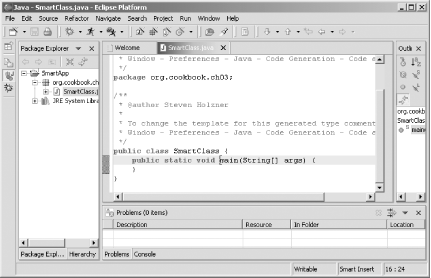
|
|
|
< Day Day Up > |
|