|
|
< Day Day Up > |
|
Recipe 3.17 Creating Working Sets3.17.1 ProblemThe Package Explorer is getting crowded with projects. 3.17.2 SolutionCreate a working set, and in the Package Explorer, select only the projects in that working set. 3.17.3 DiscussionIn Chapter 1, you learned how to delete projects without deleting their contents, enabling you to import them back into the Package Explorer at a later time. Well, you also can customize the Package Explorer by creating working sets, which are sets of projects you can handle as a group in the Package Explorer. For example, say you have four projects, DisplayApp, DisplayApp2, DisplayApp3, and DisplayApp4, as shown in Figure 3-16. However, you want to work with only two projects, DisplayApp and DisplayApp2. Figure 3-16. Four projects in the Package Explorer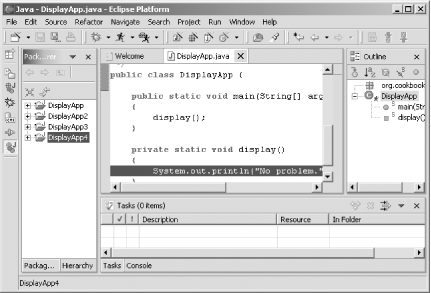 To create a working set consisting of only those two projects, click the Package Explorer's pull-down menu (the inverted black triangle at the top of the view) and choose Select Working Set, opening the Select Working Set dialog. To create a new working set, click the New button. This opens the New Working Set dialog. In the "Working set type" box, choose Java, and then click the Next button. Now select the projects for this working set, as shown in Figure 3-17, name the working set (here, it's called Two Projects), and click Finish. Figure 3-17. Creating a working set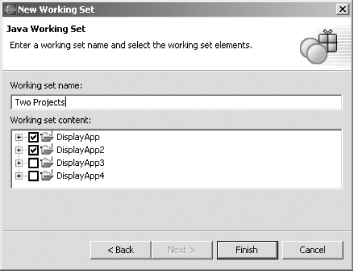 When you click the Finish button, the Select Working Set dialog reappears, showing the Two Projects working set, as shown in Figure 3-18. Figure 3-18. Selecting a working set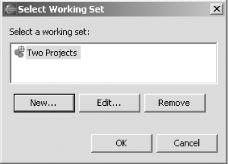 Select this new working set, and click OK. Only the two projects in the selected working set appear in the Package Explorer, as shown in Figure 3-19. In this way, you can clear out what's going on in the Package Explorer. Figure 3-19. Using a working set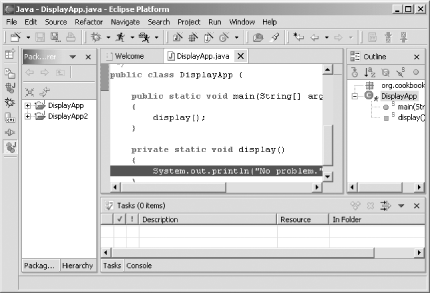
To deselect a working set, choose Deselect Working Set from the view's pull-down menu. To edit the members of a working set, choose Edit Active Working Set. |
|
|
< Day Day Up > |
|