|
|
< Day Day Up > |
|
Recipe 3.2 Creating a Java Project3.2.1 ProblemYou want to begin programming, so you need to create a new Java project. 3.2.2 SolutionSelect File 3.2.3 DiscussionAll Java code has to go into a project of some kind in Eclipse. Although we covered the basics of creating a new project in Chapter 1, we'll take a more in-depth look at the process here. To create a Java project, open the New Project dialog by selecting
File Figure 3-2. The New Project dialog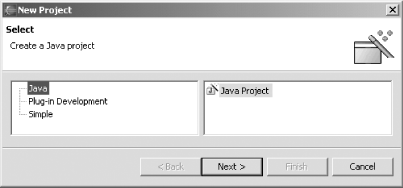 Give the project a name in the next dialog, as shown in Figure 3-3, and click Next.
Figure 3-3. Naming a project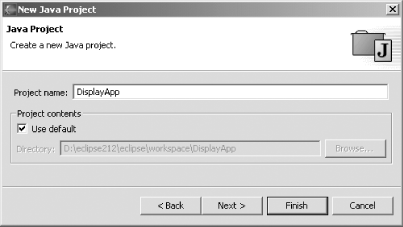 The final dialog in this sequence, shown in Figure 3-4, contains four tabs; here's what they do:
Figure 3-4. Setting project options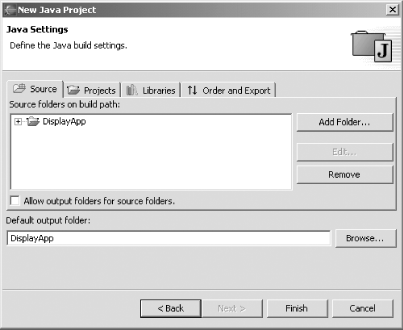 These tabs are particularly useful for configuring projects as you create them. For example, say you want to store the source code for your project in a folder named src. To do that, click the Source tab, click Add Folder, click Create New Folder, type the letters src, and then click OK twice. Eclipse will ask you if you want to use this new folder as your source folder instead of the default project folder, and whether you want to use an output build folder named bin, as shown in Figure 3-5. Click Yes if you want to set up the src folder to your project's source code and if you want the bin folder to hold the compiled output. Figure 3-5. Creating an output folder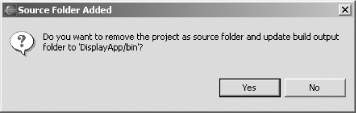 3.2.4 See AlsoChapter 2 of Eclipse (O'Reilly). |
|
|
< Day Day Up > |
|