|
|
< Day Day Up > |
|
Recipe 4.12 Setting the Launch Configuration4.12.1 ProblemYou want to pass command-line arguments to your code, or select a JRE for the current project only, or pass arguments to the JVM. 4.12.2 SolutionSet the project's launch configuration by selecting
Run 4.12.3 DiscussionSay you're trying to run the code in Example 4-4, Launcher.java, which reads command-line arguments, concatenates them, and displays the results. If you don't pass any command-line arguments to this code, you get a java.lang.ArrayIndexOutOfBoundsException exception. Example 4-4. Concatenation samplepackage org.cookbook.ch04;
public class Launcher
{
public static void main(String[] args)
{
String text ="";
for (int loopIndex = 0; loopIndex <args.length; loopIndex++){
text += args[loopIndex] + " ";
}
System.out.println(text);
}
}You can supply command-line arguments in the launch configuration for
this project by highlighting Launcher.java in
the Package Explorer, selecting Run Figure 4-20. Setting a launch configuration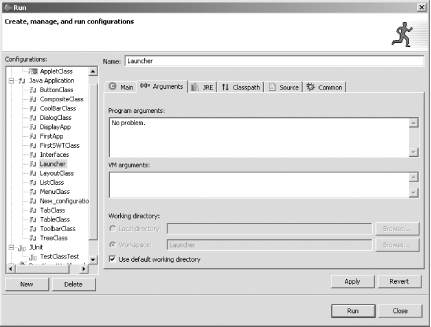 Type the words No problem. in the "Program arguments" box, as shown in Figure 4-20. Then click Run, and the code will read that command-line argument and display it, as shown in Figure 4-21. Figure 4-21. Passing command-line arguments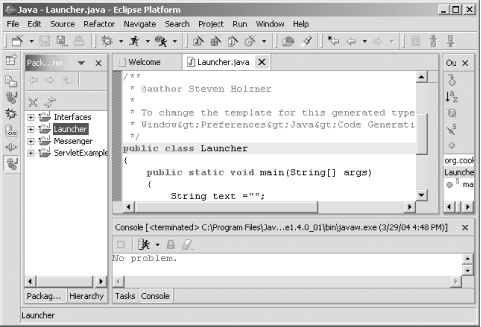 4.12.4 See AlsoRecipe 4.8 on selecting the Java runtime; Recipe 4.9 on running your code. |
|
|
< Day Day Up > |
|