|
|
< Day Day Up > |
|
Recipe 6.4 Storing an Eclipse Project in a CVS Repository6.4.1 ProblemYou have an Eclipse project you want to store in a CVS repository to make it available to other developers. 6.4.2 SolutionRight-click the project you want to share, and select Team 6.4.3 DiscussionAs an example, we'll create a project here and add it to a CVS repository. The code for this example project, GreetingApp, appears in Example 6-1. All this code does is display the message No problem.. Example 6-1. The GreetingApp projectpackage org.cookbook.ch06;
public class GreetingClass
{
public static void main(String[] args)
{
System.out.println("No problem.");
}
}To add this project to the CVS repository, open the Java perspective,
right-click the project, and select Team Figure 6-5. Sharing a project with a CVS repository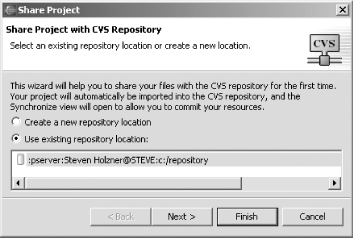 Make sure the "Use existing repository location" radio button is selected, and select the repository you want to use. Click Finish to add the project to the CVS repository. This creates a CVS module with the same name as the Eclipse project.
This adds the project to the CVS repository and also opens a Synchronize view in Eclipse which overlaps with the Console view (more on how to work with the Synchronize view later in this chapter; because there's nothing to synchronize with at this point, it's not of much use to us now). 6.4.4 See AlsoRecipe 6.5 on committing files to the CVS repository. |
|
|
< Day Day Up > |
|