|
|
< Day Day Up > |
|
Recipe 6.7 Examining the CVS Repository6.7.1 ProblemYou want to explore the CVS repository from inside Eclipse. 6.7.2 SolutionUse the CVS Repository Exploring
perspective. Open this
perspective by selecting Window 6.7.3 DiscussionThe CVS Repository Exploring perspective enables you to see what's inside the CVS repository. For example, you can see the entire GreetingApp project, all the way down to the GreetingClass.java file, in the CVS Repositories view at left in Figure 6-8. Figure 6-8. The CVS repository perspective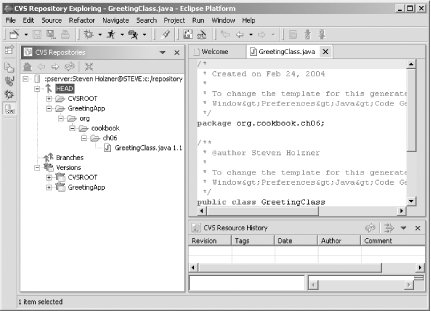 This project, GreetingApp, is in the repository's HEAD section, which is the main development stream.
6.7.3.1 Eclipse 3.0In Eclipse 3.0, you can determine who's responsible
for a bug. You right-click a file and select Team 6.7.4 See AlsoRecipe 6.8 on checking projects out of a CVS repository; Recipe 6.13 on creating CVS branches; Chapter 4 of Eclipse (O'Reilly). |
|
|
< Day Day Up > |
|