|
|
< Day Day Up > |
|
Recipe 6.2 Creating a CVS Repository6.2.1 ProblemYou need to create a CVS repository to store code to share with others. 6.2.2 SolutionIn Linux and Unix, use the command cvs -d path init, where path gives the location of the directory you want to use as the repository. In Windows CVSNT, use the Repository tab's Add button to add a new repository. 6.2.3 DiscussionAfter installing a CVS server, you need to create a repository in which to store shared code. In Linux and Unix, you can enter cvs -d path init at the command prompt, where path is the location of the repository.
In Windows, CVSNT runs as a Windows service. You start it from the Start menu, selecting the Service control panel item from whatever program group you've added it to. This opens the CVSNT control panel shown in Figure 6-1. Click the Repositories tab in the CVSNT control panel, click the Add button, enter the path of the new repository directory, and click OK. In the figure, we're using the directory c:/repository as the CVS repository. Figure 6-1. Selecting a repository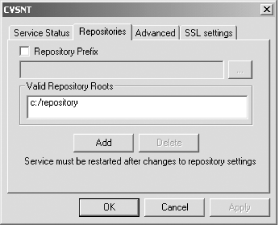 You start the server by selecting the Service control panel item from the program group to which you've added CVSNT, opening the CVSNT control panel. Click the Start button in both the "CVS Service" and "CVS Lock Service" boxes, which will make CVSNT display the word Running in both of those boxes, as shown in Figure 6-2. Figure 6-2. Running CVSNT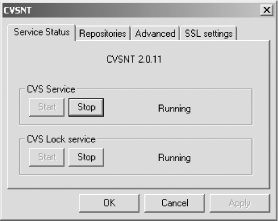 6.2.4 See AlsoRecipe 6.4 on storing a project in a CVS repository. |
|
|
< Day Day Up > |
|