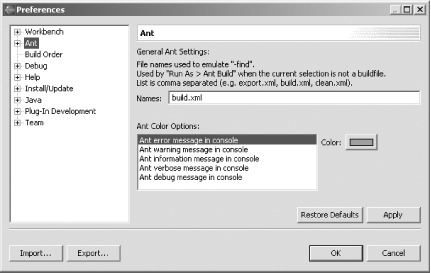Recipe 7.4 Using a Different Build File
7.4.1 Problem
You want to build your project using an XML build file not named
build.xml.
7.4.2 Solution
Just select Window Preferences Preferences Ant and enter the
name(s) of your build file(s). Then click OK. Ant and enter the
name(s) of your build file(s). Then click OK.
7.4.3 Discussion
If you need to change the name of your build file from
build.xml to something else, select
Window Preferences Preferences Ant, opening the Ant
Preferences page shown in Figure 7-10. Just enter
the name of your build file, and click OK. If you want to list
multiple names, separate them with commas (use only one of these
build files per project, or else Eclipse will be confused, and
you'll get an error). Note that this is a global
change, so if you change the build filename here,
it'll be changed for all projects. Ant, opening the Ant
Preferences page shown in Figure 7-10. Just enter
the name of your build file, and click OK. If you want to list
multiple names, separate them with commas (use only one of these
build files per project, or else Eclipse will be confused, and
you'll get an error). Note that this is a global
change, so if you change the build filename here,
it'll be changed for all projects.
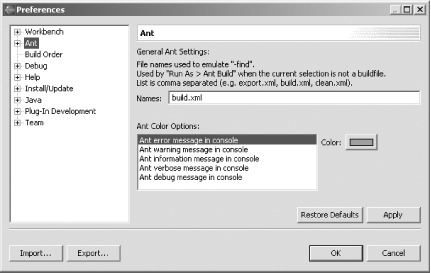
 |
You also can specify the location of a build file. Right-click
build.xml, click Run Ant, and click the Main tab
in the dialog that opens. You can set the location of the build file
you want to use in this dialog, as well as the base directory for the
build.
|
|
Note that you also can configure Ant a little in the Window Preferences
Preferences Ant dialog, but not much. This dialog allows
you to select only the colors of Ant messages in the Console view,
which isn't very impressive. More Ant configuration
options are available by selecting the nodes under the Ant item; see
the following few recipes for more details. Ant dialog, but not much. This dialog allows
you to select only the colors of Ant messages in the Console view,
which isn't very impressive. More Ant configuration
options are available by selecting the nodes under the Ant item; see
the following few recipes for more details.
7.4.3.1 Eclipse 3.0
Eclipse 3.0 adds a little to the Window Preferences
Preferences Ant dialog, which enables you to handle some
additional warnings and errors, such as when the Ant classpath
doesn't include tools.jar, as
shown in Figure 7-11. Ant dialog, which enables you to handle some
additional warnings and errors, such as when the Ant classpath
doesn't include tools.jar, as
shown in Figure 7-11.
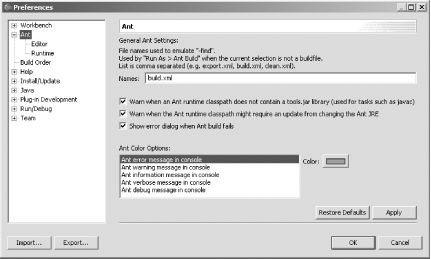
7.4.4 See Also
Recipe 7.5 on using
your own version of Ant and on setting Ant's
classpath; Chapter 5 of Eclipse
(O'Reilly).
|