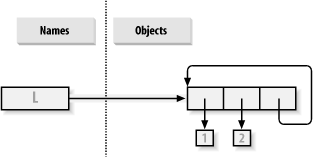|
See Section 3.13
for the exercises.
Interaction. Assuming Python
is
configured properly, interaction should look something like the
following. You can run this any way you like: in IDLE, from a shell
prompt, and so on: % python
...copyright information lines...
>>> "Hello World!"
'Hello World!'
>>> # Ctrl-D or Ctrl-Z to exit, or window close Programs. Your code (i.e., module) file
module1.py and shell interactions should look
like: print 'Hello module world!'
% python module1.py
Hello module world! Again, feel free to run this other ways—by clicking its icon,
by IDLE's Edit/RunScript menu option, and so on. Modules. The following interaction listing
illustrates running a module file by importing it. % python
>>> import module1
Hello module world!
>>> Remember that you need to reload the module to run again without
stopping and restarting the interpreter. The questions about moving
the file to a different directory and importing it again is a trick
question: if Python generates a module1.pyc file
in the original directory, it uses that when you import the module,
even if the source code file (.py) has been
moved to a directory not on Python's search path.
The .pyc file is written automatically if Python
has access to the source file's directory and
contains the compiled byte-code version of a module. See Part V for more on modules. Scripts. Assuming your platform supports the
#! trick, your solution will look like the
following (although your #! line may need to list
another path on your machine): #!/usr/local/bin/python (or #!/usr/bin/env python)
print 'Hello module world!'
% chmod +x module1.py
% module1.py
Hello module world! Errors. The interaction below demonstrates the
sort of error messages you get when you complete this exercise.
Really, you're triggering Python exceptions; the
default exception handling behavior terminates the running Python
program and prints an error message and stack trace on the screen.
The stack trace shows where you were in a program when the exception
occurred. In Part VII, you will learn that you
can catch exceptions using try statements and
process them arbitrarily; you'll also see that
Python includes a full-blown source code debugger for special error
detection requirements. For now, notice that Python gives meaningful
messages when programming errors occur (instead of crashing
silently): % python
>>> 1 / 0
Traceback (innermost last):
File "<stdin>", line 1, in ?
ZeroDivisionError: integer division or modulo
>>>
>>> x
Traceback (innermost last):
File "<stdin>", line 1, in ?
NameError: x Breaks. When you type this code: L = [1, 2]
L.append(L) you create a cyclic data structure in Python. In Python releases
before Version 1.5.1, the Python printer wasn't
smart enough to detect cycles in objects, and it would print an
unending stream of [1, 2, [1, 2, [1, 2, [1,
2,—and so on, until you hit the break key combination
on your machine (which, technically, raises a keyboard-interrupt
exception that prints a default message). Beginning with Python
Version 1.5.1, the printer is clever enough to detect cycles and
prints [[...]] instead. The reason for the cycle is subtle and requires information you will
gain in Part II. But in short, assignment in
Python always generates references to objects (which you can think of
as implicitly followed pointers). When you run the first assignment
above, the name L becomes a named reference to a
two-item list object. Python lists are really arrays of object
references, with an append method that changes the
array in place by tacking on another object reference. Here, the
append call adds a reference to the front of
L at the end of L, which leads
to the cycle illustrated in Figure B-1. Believe it
or not, cyclic data structures can sometimes be useful (but not when
printed!).
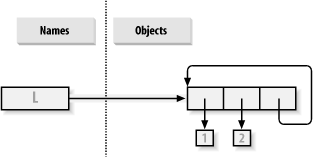
 |