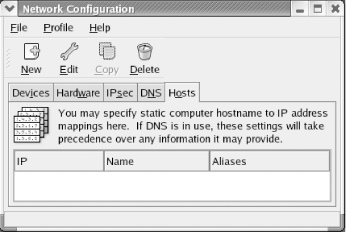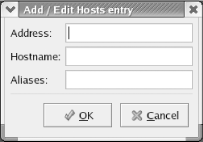11.1 Configuring Hosts
Most systems attached to a network use DNS
services to determine the IP address associated with a hostname.
However, private hosts on your local network won't
be known to your ISP's DNS server and therefore can
be accessed only by IP address, not by hostname. Moreover, Samba and
other local area network services won't operate
correctly unless they can resolve hostnames.
Fortunately, using the Network
Administration Tool, you can configure your system to determine the
IP address associated with a hostname even when DNS services are not
available. To do so, use the Hosts tab of the Network Administration
Tool, shown in Figure 11-1.
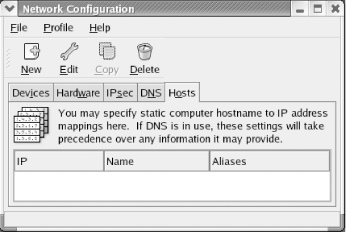
To specify host information, launch the Network Administration Tool
by choosing System Settings  Network from the main menu. Select the Hosts tab of the
Tool, click New. The Add/Edit Hosts entry dialog box appears (Figure 11-2). Specify the IP address and name of the host.
If desired, you can specify one or more aliases or abbreviated names
for the host. By default, the host information includes an entry for
the IP address 127.0.0.1, which is associated with the hostname
localhost. The
Add/Edit Hosts entry dialog box does not display this entry, which
protects it from accidental modification. Network from the main menu. Select the Hosts tab of the
Tool, click New. The Add/Edit Hosts entry dialog box appears (Figure 11-2). Specify the IP address and name of the host.
If desired, you can specify one or more aliases or abbreviated names
for the host. By default, the host information includes an entry for
the IP address 127.0.0.1, which is associated with the hostname
localhost. The
Add/Edit Hosts entry dialog box does not display this entry, which
protects it from accidental modification.
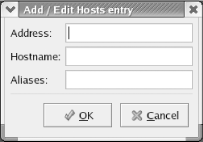
 |
Linux stores
configured hostnames in the file /etc/hosts,
which you can edit by using a text editor, if you prefer. Windows has
a similar file that you must revise in order for Windows hosts to
interoperate with Samba and other Linux-based services. The file is
named hosts and resides in an
etc subdirectory of your Windows directory.
Under Windows 2000, the path of the file is often
c:\windows\system32\drivers\etc\hosts; the
location varies slightly depending on the installation options.
Each line of the file describes a single host. The left column
contains the host's IP address and the right column
contains the associated hostname or names. If multiple names
(aliases) appear, the principal name is given first. Simply use a
text editor, such as Notepad, to add the appropriate lines describing
your local hosts.
|
|
|