| [ Team LiB ] |
|
7.3 The System.Web.UI NamespaceBefore getting into developing your favorite Hello, World! application in ASP.NET, it's important that you become familiar with the underlying structure of ASP.NET. This section describes some of the most important classes packaged in the System.Web.UI namespace in the ASP.NET framework. The System.Web.UI namespace defines classes and interfaces used in constructing and rendering elements on a Web Form. The most important class in the System.Web.UI is the Control class, which defines properties, methods, and events that are common in all server controls in the Web Forms framework. Another important class in this namespace is Page, which is a derivative of the Control class. All ASP.NET web pages are instances of derivatives of the Page class. To have an extensible framework, the System.Web.UI namespace also includes the UserControl class, which is similar to the Page class except that it is used as the base class for user controls. We will make use of the UserControl and Page classes in Section 7.5 and Section 7.5.4 sections later in this chapter. 7.3.1 Control ClassThe Control class is the root of all controls. For example, a text box is a control; a button or a combo box is also a control. The Control class basically encapsulates common functionalities and properties of all user-interface widgets. As you get deeper into ASP.NET development, everything you see is a Control derivative of some sort. 7.3.1.1 Control's propertiesThe Control class has the following important properties: Controls, ID, ClientID, Parent, EnableViewState, Visible, Context, and ViewState. We will go over each of these properties briefly to show you what the Control class is made up of and how deriving from Control class would create a model that is consistent and easy to work with. The Controls property represents the children of the control instance; the Parent property defines the parent of the control. These properties enable a hierarchy of controls on a web page. The ID property allows the control to be accessed programmatically by just using the ID and the dot notation to get to the object's properties and methods (i.e., MyObjectId.propertyname). While the ID property allows us to program the control on the server side, ClientID allows us to setup client-side script to access the control on the client side. More information on using ClientID will be shown later in this chapter. The EnableViewState flag indicates whether the control will maintain its view state, as well as all view states of its child controls. If this flag is set to true, the control will remember its previous view state when the page posts back to itself.[1] For example, if EnableViewState is set to true, the user's previous selection or form-field data are preserved automatically when the user performs some operation that requires a postback. When the page is sent back to the browser, the user can just continue filling in the form as if he never left it. This is how all derivatives of the Control class maintain their states between requests and free ASP developers from having to simulate view-state behavior with hidden form fields.
The Context property enables us to get to information about the current HTTP request, such as the Application, Server, Session, Request, and Response objects. ASP developers should be familiar with these intrinsic objects. You will likely use the Context property when you are processing the web page's Load event to get to application- or session-level variables and request parameters to set up your page. Through the Context property, you can also get other information, such as cached resources, including database connection for performance improvement; the trace property for debugging purposes; and the user property for security validation. The ViewState property is an instance of the StateBag class, which is used to store name/value pairs of information that can be made accessible across multiple requests for the same web page. These name/value pairs are instances of the StateItem class. ViewState allows ASP.NET controls to maintain their own state across multiple client roundtrips; it is implemented as a hidden form field on the page. If you've attempted to maintain state for your form in ASP development, you will appreciate this because it is now automatically done for you. 7.3.1.2 Control class methodsThe list of methods for the Control class is much longer than what we've covered in this section; however, this short list is probably all you need to know to get started with the Control class:
7.3.2 Page ClassAs mentioned earlier, the Page class is actually a derivative[2] of the Control class. This means it inherits all properties, methods, and events exposed by the Control class. In addition to the inherited things, the Page class defines more specific properties, methods, and events for a web page in the ASP.NET framework.
If you've done ASP development, you already know that Application, Request, Response, Server, and Session are intrinsic objects that you can access while scripting your ASP page. With ASP.NET, these objects are actually properties of the Page class. In addition to these familiar objects, the Page class also exposes other properties such as Cache, ErrorPage, IsPostBack, IsValid, Trace, and Validators. 7.3.2.1 Page class properties and methodsThis list is not complete; however, it includes some of the more important features that we want to introduce:
7.3.3 UserControl ClassThe UserControl class is similar to the Page class (see the previous section) with the omission of page-specific properties or methods such as ErrorPage, IsValid, User, Validators, MapPath, Validate, and CreateHtmlTextWriter. The UserControl class is typically used as the base class for custom controls. We can also build custom controls by inheriting directly from the Control class; however, it's better to start from UserControl because it is not as raw as the Control class. If you find that UserControl supports a number of properties and methods that you don't really want in your custom control, you might choose to inherit the raw Control class instead. We show you how to create custom controls in Section 7.5.4 later in this chapter. 7.3.4 System.Web.UI.HtmlControls NamespaceIf you've done any client-side DHTML scripting, you know how all HTML tags are mapped to scriptable objects. ASP.NET brings this mapping to the server side. Before the web page is rendered and sent back the client, you can access and manipulate each of the objects on the page. ASP.NET maps HTML tags with objects in the hierarchy of server-side classes defined in the System.Web.UI.HtmlControls namespace. These server objects are called HtmlControls because they closely map to standard HTML elements. For example, here is a simple HTML page that relies on client-side scripting to change the output page dynamically. (This page won't run on browsers that do not support VBScript client-side scripting or browsers that have client-side scripting turned off.) <html>
<head>
<script language=vbscript>
sub cmd1_onclick( )
txtMessage.InnerHtml = _
"(Client-side) Your name is: " & frm1.txtName.value
end sub
</script>
</head>
<body>
<form id=frm1>
Enter Name: <input id="txtName" type="text" size="40">
<input type=button id="cmd1" value="Click Me">
<span id="txtMessage"></span>
</form>
</body>
</html>
We will convert this page so that it relies on server control instead of the IE Document Object Model. Since the output of the page is controlled from the server side, the page works regardless of what kind of browser you are using. One drawback to this is that all interaction with the page requires a postback to the server. To take advantage of server controls mapping, all you have to do is to add the id and runat attributes, and your server-side script will be able to access and manipulate the server controls: <html> <head> <script id="scr1" language="c#" runat="server"> void svr_cmd1_onclick(Object o, EventArgs e) { txtMessage.InnerHtml = "(Server-side) Your name is: " + txtName.Value; } </script> </head> <body> <form id="frm1" runat="server"> Enter Name: <input id="txtName" type="text" size="40" runat="server"> <input type="button" id="cmd1" value="Click Me" onserverclick="svr_cmd1_onclick" runat="server"> <span id="txtMessage" runat="server"></span> </form> </body> </html> By adding the runat="server" attribute to the HTML form and its controls, you have exposed an HtmlForm object, an HtmlInputText object, an HtmlInputButton object, and an HtmlGenericControl object (the span) to your server-side script, as depicted in Figure 7-1. As you can see in the previous script, you can manipulate the HtmlGenericControl object's txtMessage to set its InnerHtml property. Figure 7-1. Server-side scriptable objects for the code example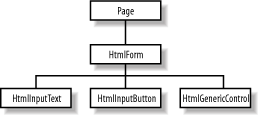 Even though the results of the two simple examples appear to be the same, they are drastically different from the technical point of view. Client-side scripting, as the name implies, runs in the client browser process. On the other hand, when we have controls tagged to run on the server, we can have accesses to other server resources. Most classes in the System.Web.UI.HtmlControls namespace are derivatives of the HtmlControl class, which in turn derives from the Control class of the System.Web.UI namespace. See Figure 7-2 for a graphical presentation of the hierarchy. The HtmlControl class serves as the base class for these HtmlControls because most HTML elements share common characteristics that are defined in this HtmlControl base class. They share properties such as ID, Disabled, Value, Style, and TagName. Because these HtmlControls ultimately are derivatives of the Control class, they also have methods and events that the Control class exposes. Figure 7-2. HtmlControls object hierarchy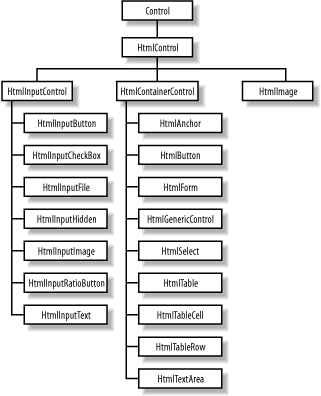 Table 7-1 maps the HtmlControls to standard HTML tags. This means when you have an HTML tag that is flagged to run on the server side with runat="server", ASP.NET creates an appropriate HtmlControl that you can program against.
7.3.5 System.Web.UI.WebControls NamespaceWhile providing HtmlControls, which map to standard HTML elements, ASP.NET also provides another group of UI controls, the WebControl class (see Figure 7-3). In addition to providing all traditional controls similar to HtmlControls, WebControls also provide much richer controls such as calendars, grids, and validators. WebControls are richer, more powerful, and more flexible than HtmlControls. It seems that it is the natural choice for new ASP.NET applications; however, HtmlControls are better if you are migrating ASP applications. Another thing that might make you consider using HtmlControls is that with it, your client-side scripts can still access and manipulate the objects. Most classes in this namespace are based on WebControl, which is again a derivative of the Control class. The WebControl class provides the common properties and methods inherited by all of its descendants, including access key, tab index, tool tip, color, font, and border setting. Figure 7-3. WebControls object hierarchy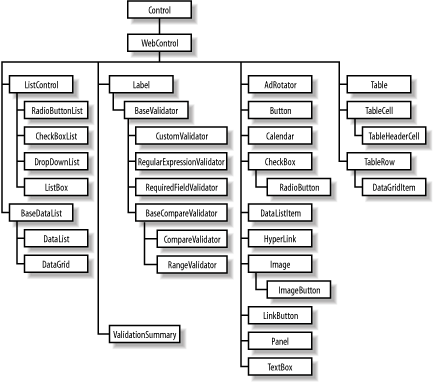 |
| [ Team LiB ] |
|