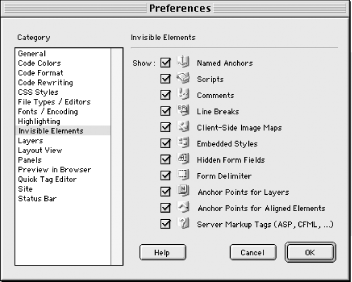Table 18-3. Invisible Elements placeholders
|
Named Anchors
|
Anchors of the form <a name=" ">.
|
|
Scripts
|
JavaScript or VBScript code embedded with
<script> tags.
|
|
Comments
|
Comments indicated by <!-- -->.
|
|
Line Breaks
|
Line breaks created with <br> tags.
|
|
Client-Side Image Maps
|
Client-side image maps (<map> tags).
|
|
Embedded Styles
|
Stylesheets (<style> tags) within the
<body> tag. (Stylesheets within the
<head> tag appear as a CSS Styles icon in
the Head Content bar. See Chapter 10.)
|
|
Hidden Form Fields
|
Elements of type <input type="hidden">.
|
|
Form Delimiter
|
Elements of type <form> (Form delimiters are
indicated by a dashed red line surrounding form elements, not by the
icon shown in Figure 18-1.)
|
|
Anchor Points for Layers
|
Layers (<div>, and
<span> tags). Layers implemented with
<layer>, <ilayer>
display a similar icon with an N instead of a
C. See the Preferences dialog box's Layers
category.
|
|
Anchor Points for Aligned Elements
|
Aligned elements, such as <img align="left">.
|
|
Server Markup Tags (ASP, CFML, ...)
|
Third-party tags that have been inserted. See Chapter 20.
|