|
|
< Day Day Up > |
|
5.4 Catching Errors in Build FilesEclipse gives you some support for catching Ant errors before you run Ant, but not much. The Eclipse Ant editor doesn't handle syntax errors as the JDT editor does for Java—for example, if you misspell the project element's default attribute as deefault, the Ant editor won't have a problem. However, if the XML in your build file has syntax errors, such as missing a closing tag or improper nesting (in XML terms: if your XML is not well-formed), you'll see the same wavy red line and hollow red box you see in the JDT editor in the Ant editor, indicating a syntax error, as shown in Figure 5-12. You can determine what error occurred by looking at the wavy line's tooltip, as shown in the figure, where we haven't closed the mkdir element. Figure 5-12. Handling a syntax error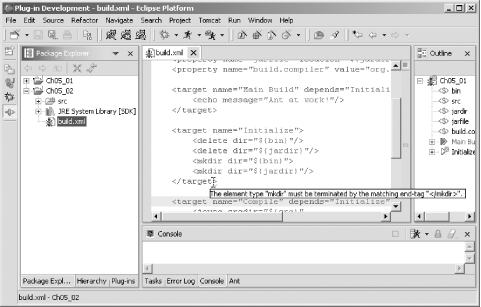 If you miss an XML error like this in the editor, you'll see a message reminding you of it as soon as you try to run Ant to build the project. The Ant editor doesn't display non-XML syntax errors (like misspelling the project attribute as deefault), but you'll automatically see any syntax errors listed when you try to run Ant, as shown at the top of Figure 5-13. Figure 5-13. An error description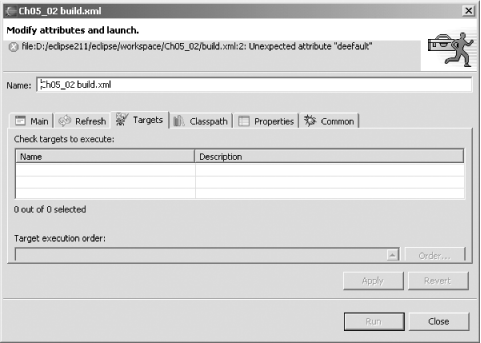 Unfortunately, that's as
much support as Eclipse gives you for handling Ant errors—when
Ant runs, it'll display its own errors in the
Console view, and it's up to you to take it from
there (although Eclipse does hyperlink errors to the associated lines
in the build or Java file). Eclipse doesn't support
interactive debugging of Ant scripts yet, which is a pity, given how
complex those scripts can become. Perhaps we'll see
that one day in Eclipse; in fact, given the popularity of Ant,
it's possible that future versions of Eclipse may
include an Ant wizard, invoked with File |
|
|
< Day Day Up > |
|