|
|
< Day Day Up > |
|
Recipe 1.11 Running Code Snippets1.11.1 ProblemYou want to test just a section of code, without having to get a whole program to run. 1.11.2 SolutionThere's another convenient way to run Java code in Eclipse: you can use a scrapbook page. Scrapbook pages enable you to execute code, even partial programs, on the fly. Using scrapbook pages isn't an essential skill in Eclipse, but it's a useful thing to know. 1.11.3 DiscussionAfter you've created a scrapbook page, you can copy
and paste code to that page and run it. Create a scrapbook page by
selecting File Figure 1-14. Using a scrapbook page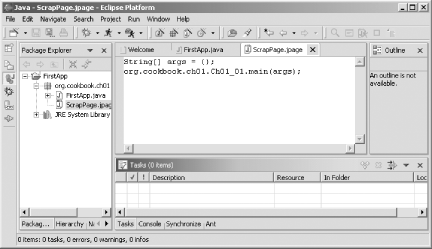 Enter the code you want to run in this new page. For instance, to run the example code in the FirstApp project we just ran, enter the following code in the scrapbook page; note that to reach the main method of our example, you have to qualify its name with the name of the package it's in: String[] args = {};
org.cookbook.ch01.FirstApp.main(args);You select the code you want to run in the scrapbook page by
highlighting it. In this case, select all the code in the scrapbook
page, right-click it, and click Execute, or select Run
|
|
|
< Day Day Up > |
|