|
|
< Day Day Up > |
|
Recipe 2.16 Creating a Fast View2.16.1 ProblemTerritory is always at a premium in IDEs; views can be stacked, but when you've got too many of them, it's frustrating to have to search for the right tab. 2.16.2 SolutionUse fast views to free some space in the Eclipse window. 2.16.3 DiscussionTransforming a view into a fast view adds it as an icon in the shortcut bar (that's the bar at extreme left in Eclipse, where the perspective icons appear). Clicking a fast view's icon makes it slide open until you're done with it. When you click outside it, it will slide closed automatically. For example, you can see the Bookmarks view made into a fast view in Figure 2-15. Figure 2-15. Creating a fast view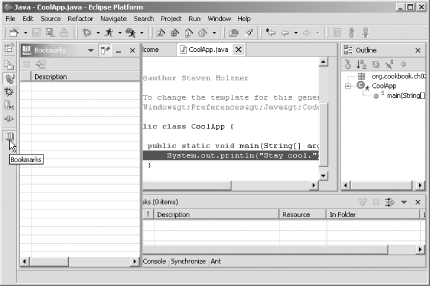 You turn a view into a fast view by selecting Fast View in its system menu, and you reach a view's system menu by right-clicking its name in its titlebar. When you turn a normal view into a fast view, an icon for the fast view appears on the shortcut bar. Right-clicking a fast view icon in the shortcut bar and deselecting Fast View restores it. |
|
|
< Day Day Up > |
|