|
|
< Day Day Up > |
|
Recipe 2.17 Customizing Help2.17.1 ProblemYou're browsing the Eclipse help system, and some of the help pages are very long. You want to search the text in those pages, but you notice that the Eclipse help browser doesn't let you search the current page. 2.17.2 SolutionUse your own browser instead. 2.17.3 DiscussionEclipse uses a custom version of the Tomcat web server to display help documentation. While the help system is open, you can find the direct URL of the help topic you're looking at. After launching your own browser, you can navigate to that URL. To get the URL of a help topic, right-click the topic, and select Create Shortcut, which creates a shortcut to the help topic. For example, my URL for help on bookmarks is http://127.0.0.1:1203/help/index.jsp?topic=/org.eclipse.platform.doc.user/concepts/cbookmrk.htm. You can double-click the shortcut or enter the URL in a browser to view the help page in your browser, as shown in Figure 2-16. You're free to search individual Eclipse help pages with your browser's Edit menu. Figure 2-16. Opening Eclipse help in your own browser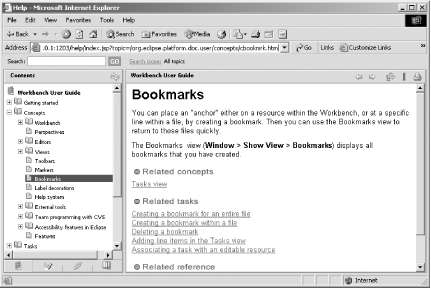
You can even customize the Eclipse help system to use your favorite
browser by default. Just select the browser option you want in the
Window Figure 2-17. Configuring the help browser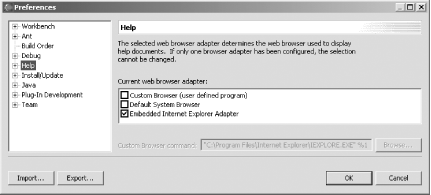
|
|
|
< Day Day Up > |
|