|
|
< Day Day Up > |
|
Recipe 4.7 Restoring Elements and Files from Local History4.7.1 ProblemYou decide a recent change was a mistake and want to revert to a previous version. 4.7.2 SolutionRight-click an element and use the Local History menu, or right-click a file and use the items in the Replace With menu. 4.7.3 DiscussionBecause it maintains a local history, Eclipse enables you to undo
recent changes without having to resort to selecting Edit The context menu items for the JDT editor that enable you to restore from local history are as follows:
For example, selecting Local History Figure 4-13. Replacing Java elements from local history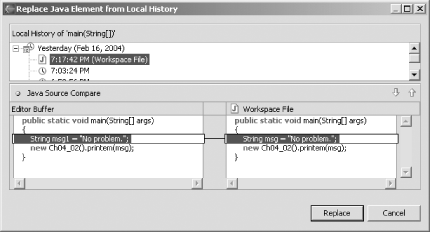 You also can revert an entire file to its previous version by right-clicking it in a view such as the Package Explorer and selecting one of the following menu items:
4.7.3.1 Eclipse 3.0In Eclipse 3.0, you can restore a line of code to its original version. Right-click the Quick Diff bar, and select Revert Line. 4.7.4 See AlsoRecipe 4.5 on comparing files; Recipe 4.6 on comparing files against local history. |
|
|
< Day Day Up > |
|