|
|
< Day Day Up > |
|
Recipe 4.1 Renaming Elements4.1.1 ProblemYou want to rename a variable, method, or other item in code, and you want to be sure you catch every place the element is used. 4.1.2 SolutionSelect the element in the JDT editor and then select
Refactor 4.1.3 DiscussionSay, for instance, that you have the code appearing in Example 4-1, and you decide that msg, the name of the variable in the main method, is too terse. Instead, you want it named message. Example 4-1. A simple main methodpackage org.cookbook.ch04;
public class Messenger
{
public static void main(String[] args)
{
String msg = "No problem.";
System.out.println(msg);
}
public static void printem(String msg)
{
System.out.println(msg);
}
}To rename all uses of this msg variable, highlight
the variable and select Refactor Figure 4-1. Renaming a local variable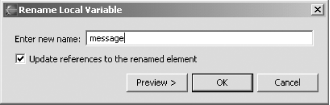 To rename msg to message, type the word "message" in the dialog and click Preview, opening a preview of the changes, as shown in Figure 4-2. Figure 4-2. Previewing refactoring changes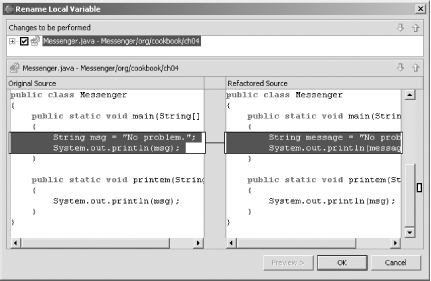 Eclipse is smart enough to change only references to the variable you're renaming, not the unconnected variable of the same name in the printem method. Clicking OK changes the code in Example 4-1 so that it appears as follows: package org.cookbook.ch04;
public class Messenger
{
public static void main(String[] args)
{
String message = "No problem.";
System.out.println(message);
}
public static void printem(String msg)
{
System.out.println(msg);
}
}Refactoring a method name is
just as easy. For example, select the
printem method and then select Refactor Figure 4-3. Changing a method name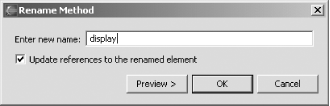 Besides renaming local variables and methods, you can rename projects, resources, source folders, packages, compilation units, types (such as classes), fields, methods, and parameters with the Eclipse Refactor menu. Note also that refactoring works automatically across multiple files.
4.1.3.1 Eclipse 3.0In Eclipse 3.0, you can update references to the elements you rename not only in code, but also in string literals, comments, Javadoc comments, and even non-Java files, simply by checking the appropriate checkboxes, as shown in Figure 4-4. Figure 4-4. Renaming options in Eclipse 3.0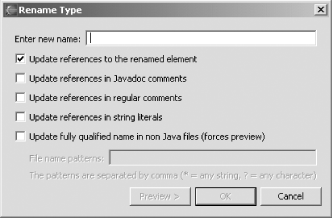 4.1.4 See AlsoRecipe 4.2 on moving elements; Recipe 4.7 on restoring elements and files from local history; Chapter 2 of Eclipse (O'Reilly). |
|
|
< Day Day Up > |
|