|
|
< Day Day Up > |
|
Recipe 5.12 Evaluating Expressions5.12.1 ProblemYou want to evaluate an expression while debugging. 5.12.2 SolutionEnter the expression you want to evaluate in the Debug perspective's Expressions view, right-click it, and click Inspect. 5.12.3 DiscussionDuring a debugging session, it can be very useful to evaluate the values of expressions. Say, for example, that your code has a variable named temperature, set to 72 degrees Fahrenheit: public class DebugClass
{
public static int temperature = 72;
.
.
.While you're debugging your code to check the interface to that new code you got from Europe, you suddenly realize you'll need that temperature in Celsius. How can you convert it on the fly? To open temperature in the Expressions view while you're debugging, highlight it in your code, right-click it, and click Inspect. You'll see the current value of temperature, 72, in the Expressions view, as shown in Figure 5-22. Now enter the expression you want to evaluate to convert the temperature to Celsius, (temperature - 32) * 5 / 9, in the Expressions view detail pane, which appears at the bottom of the Expressions view. Then highlight that expression, right-click it, and click Inspect. The expression is added to the list of items in the Expressions view along with its current value, 22, as shown in Figure 5-22. What's more, that expression's value will be kept updated as you execute your code. Figure 5-22. Evaluating an expression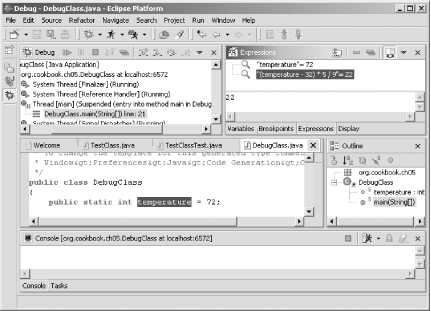 5.12.3.1 Eclipse 3.0In Eclipse 3.0, the detail pane appears to the right of the Expressions view by default, not at the bottom. 5.12.4 See AlsoRecipe 5.3 on starting a debugging session; Recipe 5.13 on assigning values to variables during a debugging session. |
|
|
< Day Day Up > |
|