|
|
< Day Day Up > |
|
Recipe 6.3 Connecting Eclipse to a CVS Repository6.3.1 ProblemYou want to connect Eclipse to a CVS repository. 6.3.2 SolutionIn Eclipse, open the Repositories view, right-click that view, and
select New 6.3.3 DiscussionYou have to establish a connection from Eclipse through the CVS server to the CVS repository before working with that repository. First, make sure your CVS server is running. To connect Eclipse to the CVS repository, select Window When the CVS Repository
Exploring perspective opens, right-click the blank CVS repositories
view at left, and select New Figure 6-3. Connecting Eclipse to a CVS repository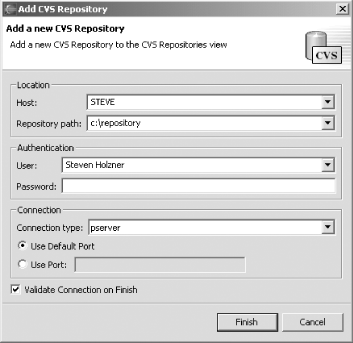 In the Add CVS Repository dialog, enter the name of the CVS server, often the name of the machine hosting the CVS server, and the path to the CVS repository. To connect to the CVS server, you'll also need to supply a username and password, as shown in Figure 6-3 (in this case we're using integrated Windows NT security, so no password is needed). You can use two connection protocols with CVS servers, SSH (secure shell) and pserver. We'll use pserver here.
Click Finish after configuring the connection. The new connection to the CVS server should appear in the CVS Repositories view, as shown in Figure 6-4. Figure 6-4. A new repository created in the CVS Repositories view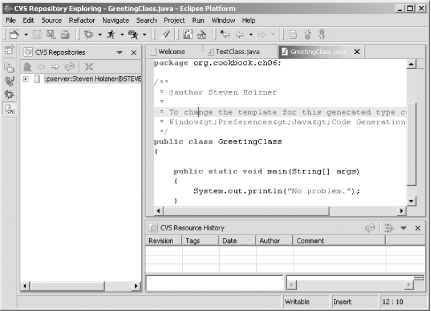
6.3.3.1 Eclipse 3.0Eclipse 3.0 also supports CVS SSH2 in addition to the
pserver and SSH protocols. You can enable SSH2 in
the SSH2 Connection Method preference page (right-click a project and
select Team 6.3.4 See AlsoChapter 4 of Eclipse (O'Reilly). |
|
|
< Day Day Up > |
|