|
|
< Day Day Up > |
|
Recipe 6.12 Naming Code Versions6.12.1 ProblemYou've got a milestone build of your project, and you want to save it by name in the CVS repository for easy reference later on. 6.12.2 SolutionTag the project with a version name by right-clicking it and
selecting Team 6.12.3 DiscussionIf you've created a milestone build of your project, you might want to save it by name. Doing so makes CVS store the tagged version so that you can access it by name later. Right-clicking a project under version control, and selecting
Team Figure 6-16. Tagging a version of your code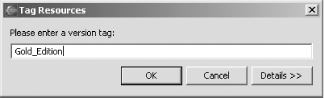 Note that version labels must start with a letter, and they cannot include spaces or these characters: `$,.:;@|'. After tagging the current version with this name, you can find it in the Versions node in the CVS Repositories view, as shown in Figure 6-17. Figure 6-17. A new tagged version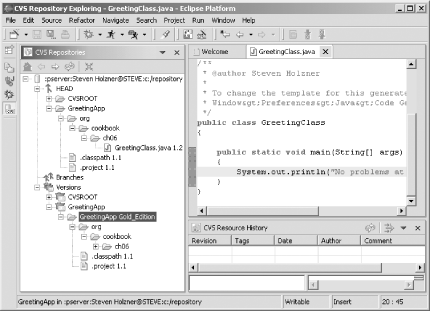 You can check out a tagged version of a module by right-clicking it
in the CVS Repositories view and selecting context menu items such as
Check Out as Project, as with any other CVS module. Alternatively,
you can right-click a project in the Package Explorer and select
Replace With Figure 6-18. Accessing a milestone build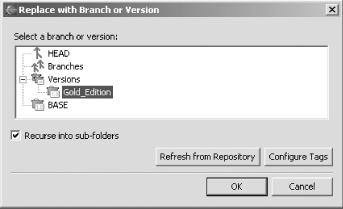 6.12.4 See AlsoRecipe 6.4 on storing an Eclipse project in CVS; Recipe 6.5 on committing files to the repository. |
|
|
< Day Day Up > |
|